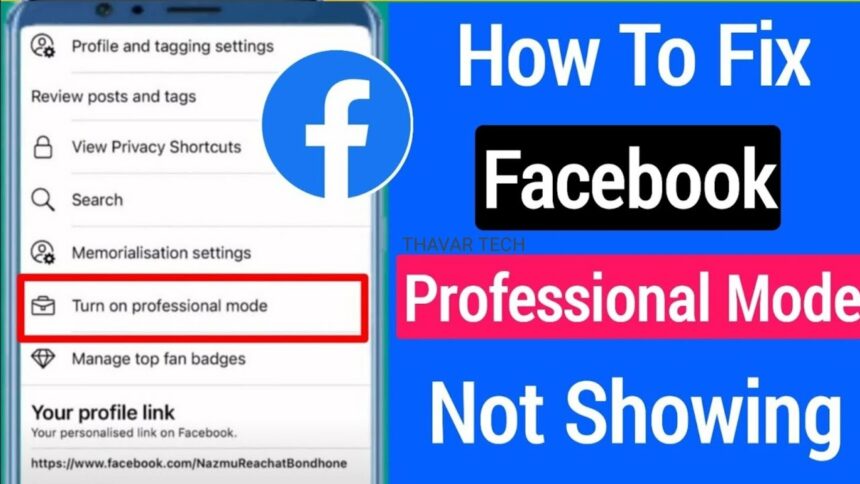Have trouble with Facebook professional mode not showing even after you’ve turned it on? Optimalmk has got you covered! Check out this article to learn how to fix this common issue. Here are a few solutions you can try.
Why Facebook Professional Mode Is Not Showing
When trying to elevate your presence on Facebook using Professional Mode, it’s essential to troubleshoot why this option might not be appearing. Several factors could be at play, and accurately identifying the issue is crucial to unlocking the advanced features you seek.
First and foremost, compatibility is a crucial factor. Professional Mode feature is specifically designed for personal profiles, not business pages. Ensure you’re attempting to activate it on the correct type of account. Otherwise, you’ll encounter a roadblock.
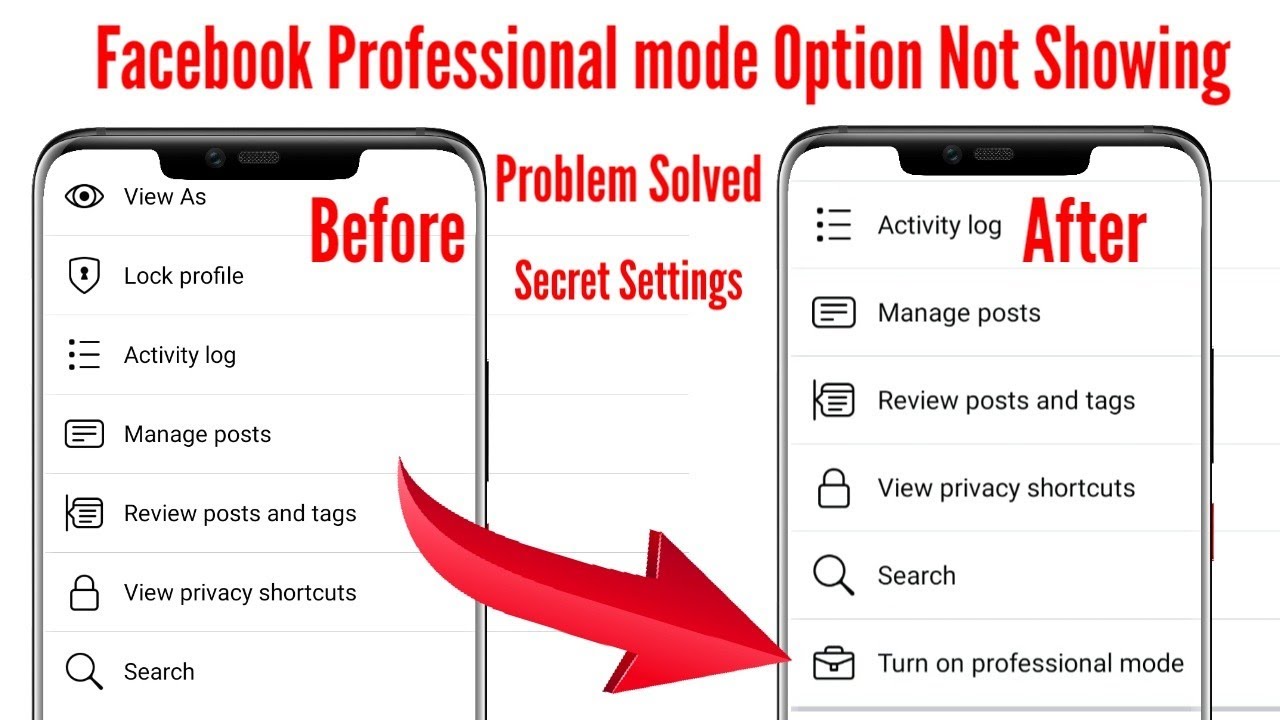
Another common culprit is technical glitches. Sometimes, Facebook’s interface may experience temporary errors. Here are some steps you can take:
- Refresh the page: A simple page reload often resolves temporary issues.
- Update your app: Make sure your Facebook app is up-to-date to avoid missing out on features.
- Log out and log back in: This classic troubleshooting technique can reset your account settings and display the desired feature.
Additionally, Facebook rolls out features gradually. Your region or the specific server your account is using may not have the update yet. This can be frustrating, but patience is usually rewarded as the rollout reaches more users over time.
How to Fix Facebook Professional Mode Not Displaying
This will allow you to see if Professional Mode is enabled. If it’s not, you can turn it on from there.
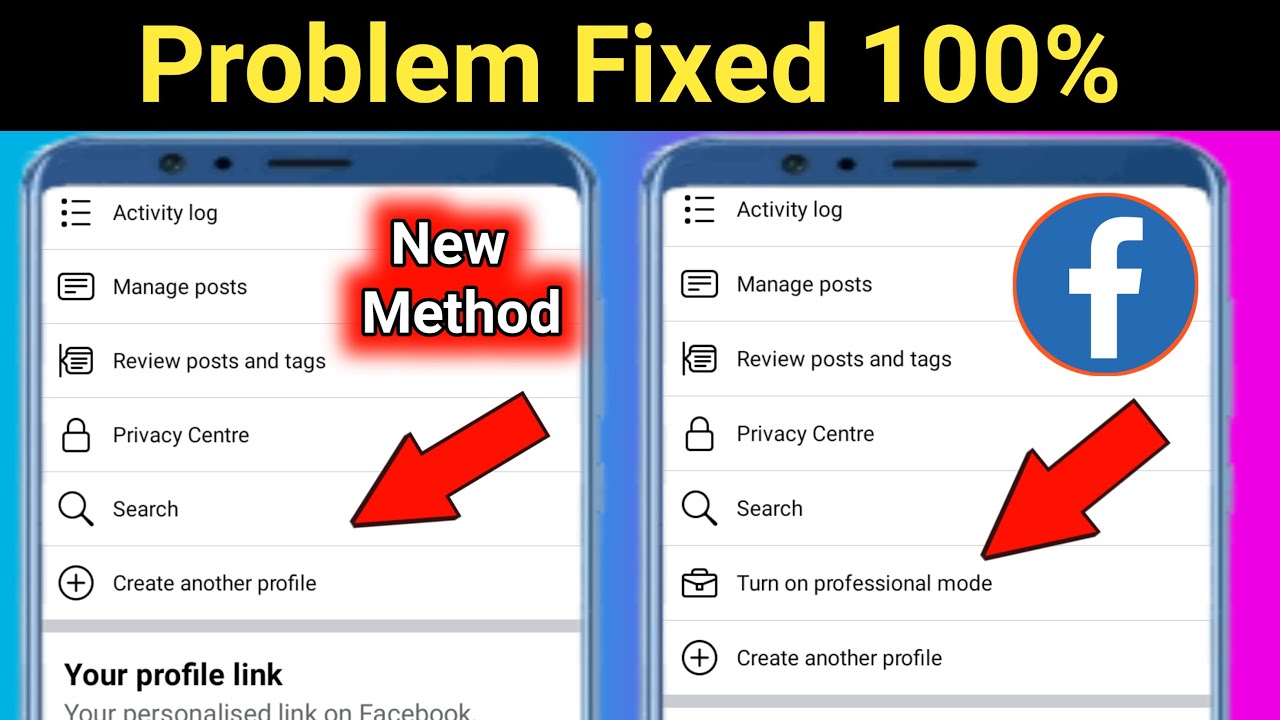
Check if Professional Mode is Enabled
Sometimes, Professional Mode may not appear because it was either turned off or never activated. To check, follow these steps: Go to your Facebook profile>Click the three-dot icon next to the “Show Tools” (Professional Mode) section.
Deleting and Restarting the Facebook App
Restarting the Facebook app can help clear out old data, including the cache, which may sometimes resolve issues you’re experiencing. To do this, just uninstall the app from your device and then reinstall it from the App Store or Google Play Store. Check to see if the issue you were having has been resolved.
Granting Facebook Access to Your Phone
If you do not allow Facebook to access certain features such as photos, microphone, or camera on your phone, some functionalities of the app may not work properly. To resolve this:
- Step 1: Open your phone’s Settings and select Facebook.
- Step 2: Under the Facebook app settings, enable permissions such as access to Photos, Microphone, Local Network, and Camera.
By granting these permissions, you ensure that Facebook’s professional mode and other features can operate correctly.
Contact Info
Information about “Facebook professional mode not showing” hopes to provide you with additional necessary knowledge. At Rent FB, there is a team of highly qualified and experienced staff and experts who will provide facebook account for ads as well as support when you run Facebook ads. Contact us via phone number.