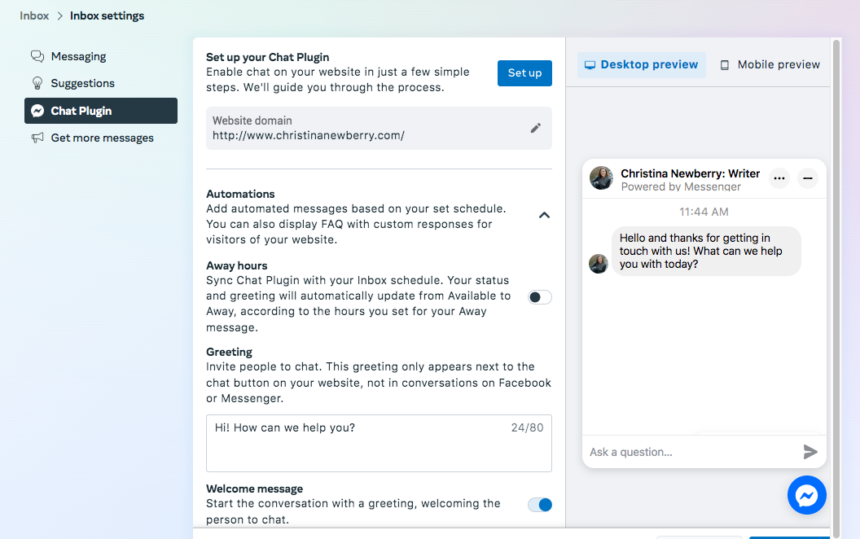Facebook has a function to create a message button on Fanpage to help you interact more conveniently with customers, contact you more quickly. The following article of Optimalmk will guide you on how to add Messenger to Facebook post on phones and computers, please follow along!
Boosting a Post on Facebook
How to Boost a Post on Facebook for a Traditional or New Page:
- Go to your Facebook Page.
- Find the post you want to promote.
- Select Promote Post. You can find this option at the bottom right of the post. Note: If you can’t choose to promote a post, it may not be able to use the PR feature.
- Objective: Choose the result you want to achieve with your promotion. You can let Facebook choose the best objective based on your settings or choose a goal manually.
- Fill in the details for your ad. We’ll automatically use the images and text from your post. Additionally, you can choose the following details:
- Audience: Choose a suggested audience or create a new audience based on specific characteristics. Note: If your ad is in the Special Promotion Category, audience options may be disabled.
- Total Budget: Select a required budget or provide a custom budget.
- Time Period: Select one of the suggested time frames or provide a specific end date.
- Payment Method: Review your payment method. If necessary, you can change or update your payment method.
- When you’re done, select Publish.
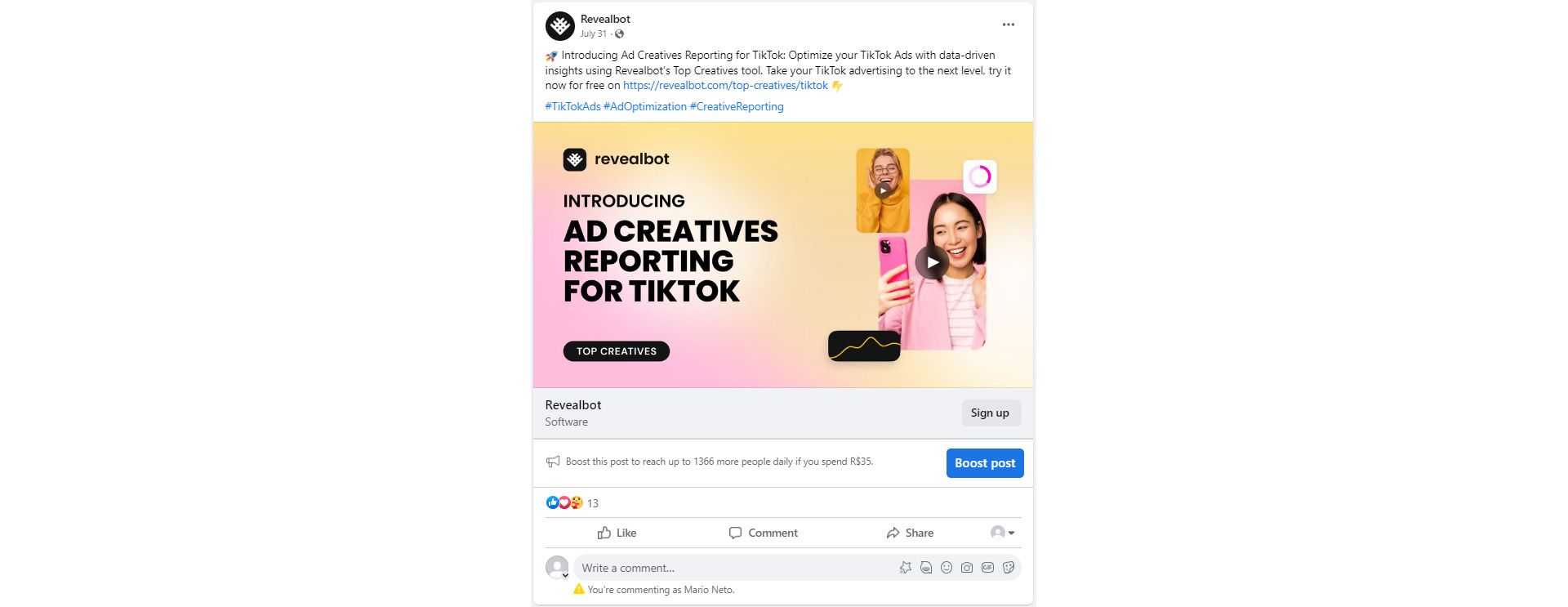
How to add Messenger to Facebook post
In addition, to increase the interaction of buyers who own the article, you can add a “Send message” button under each article according to the following steps:
- ✤ Step 1: Access the Fanpage, click on the Facebook post section as usual.
- ✤ Step 2: Select and upload the Videos/Photos you want to post and add a short caption text.
- ✤ Step 3: In the Add to your article section, click on the “three dots” icon > Select attract message > Select Post to complete the process.
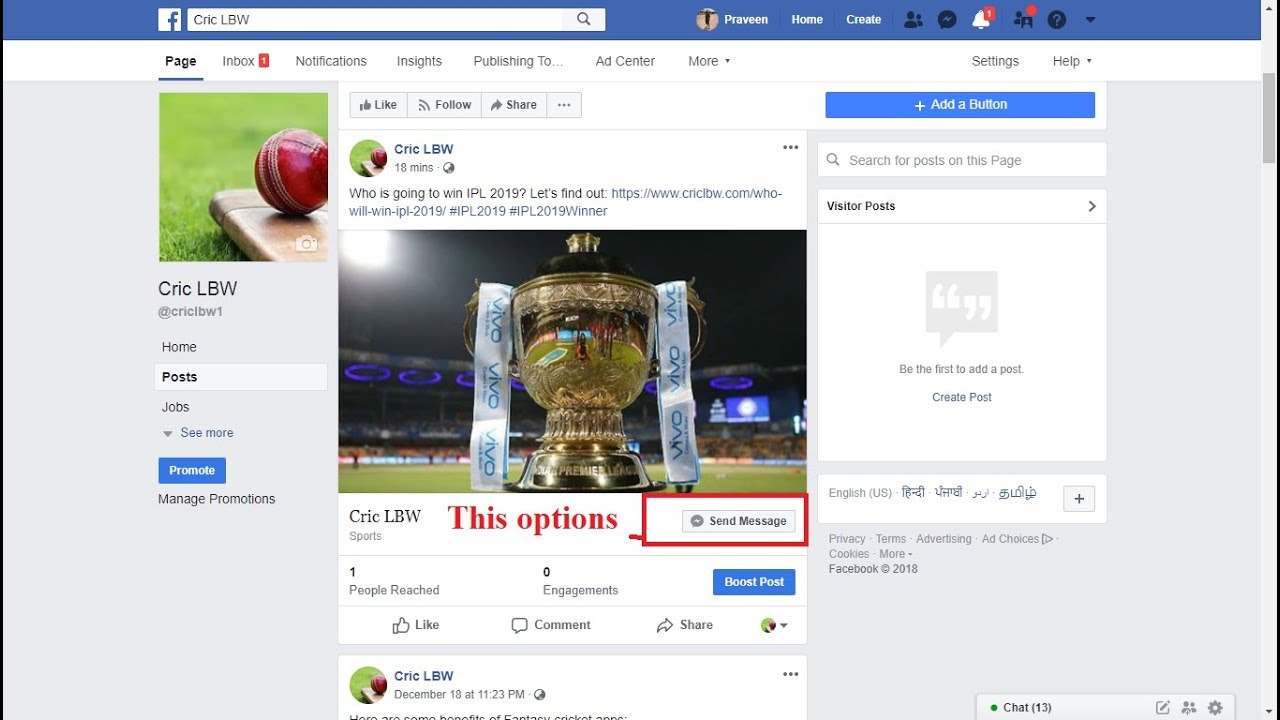
How to add a message button on a Facebook Fanpage
You can add a “Send message” button on your Fanpage by following the 4 steps below:
- Step 1: Access the Facebook Fanpage you want to add a message button to.
- Step 2:
- For new Fanpages on the market, click “Add button”.
- For Fanpages that already have other buttons such as “Contact”, “Book now”,…, click “Edit button”.
- Step 3: To choose how customers can contact you by message, in the “Contact you” section, select “Send message” > Click “Next”.
- Step 4: In the “Where do you want this button to send people?” section, click “Messenger” > Select “Finish”.
Contact Info
Are you in need of Facebook advertising or need to rent a quality Facebook advertising account? Don’t worry! Optimal FB is a unit specializing in providing reputable Facebook accounts, as well as direct advertising support. Provides all types of advertising accounts such as facebook casino ads to help you reach and create fast conversions.