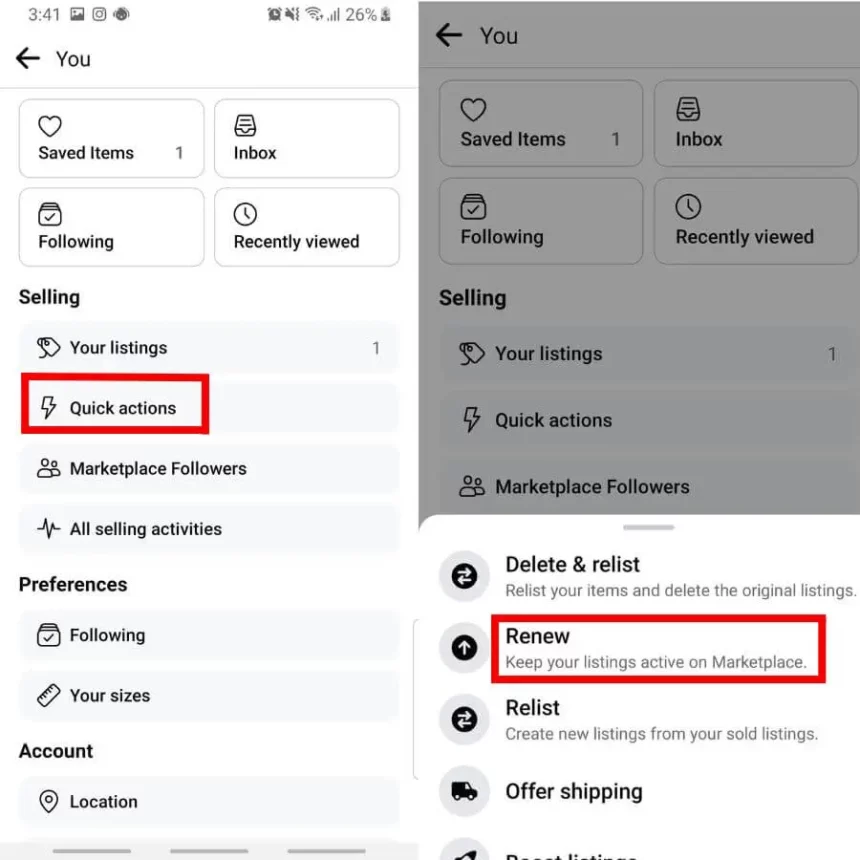The Marketplace system on Facebook is increasingly expanding due to the need for convenient and quick online shopping and at the same time being a platform for exchanging and discussing goods,… The features of Facebook Marketplace are almost similar to an e-commerce platform. So what is Facebook Marketplace? What is the method to improve the Facebook Marketplace list on iPhone? Let’s analyze with Optimalmk about Facebook Marketplace – the most perfect sales space today.
How to post on Facebook Marketplace on iPhone
The secret to posting effectively on the marketplace using your phone is as simple as when you use it on your computer.
Step 1: You also go to the “Marketplace” section
- Step 2: Click on the “sell” section to create a new listing, with 4 types of posts you can choose from depending on the product you are selling
- Step 3: Add photos, titles, prices, categories, statuses and product descriptions
- Step 4: Choose groups to provide sales posts in many places
- Step 5: Complete posting.
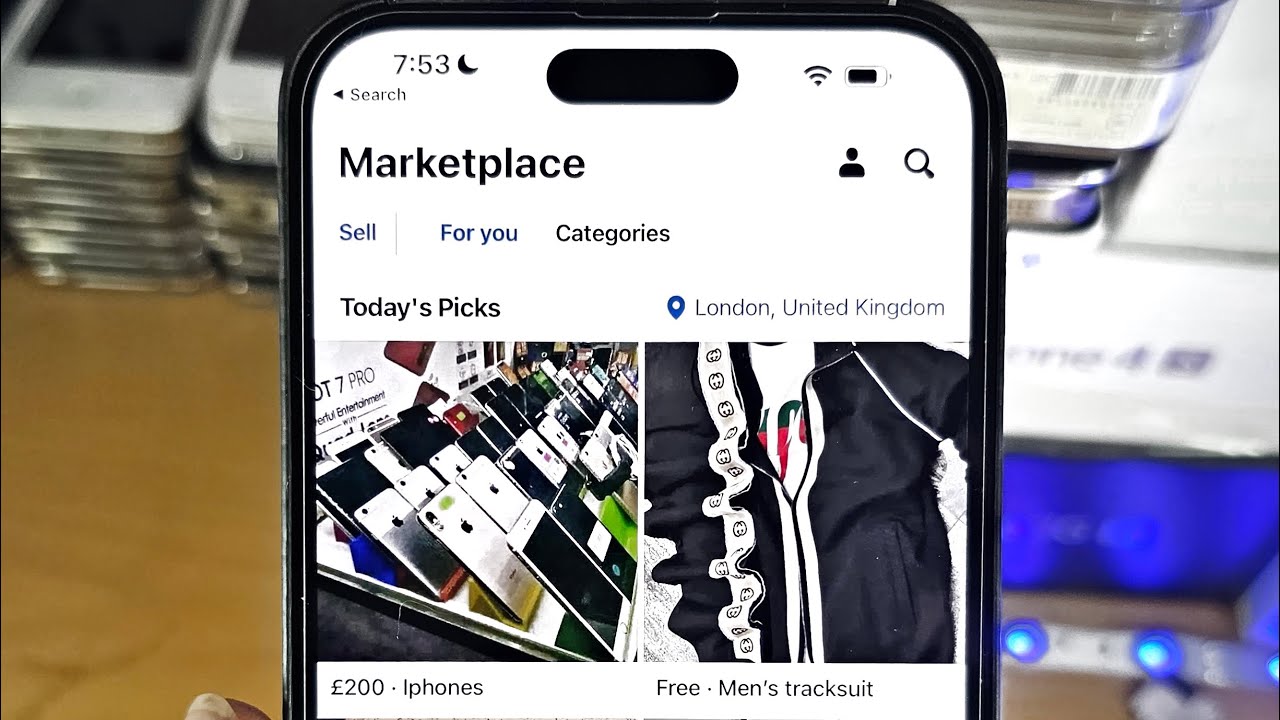
How to boost Facebook Marketplace listing on iPhone
To boost your Facebook Marketplace listing on iPhone, follow these steps:
- Go to Marketplace and click your account.
- In the Your Listings section, find the listing you want to promote and click Promote Listing.
- Select a total budget for the recommended campaign duration or use a custom selection. How to choose a custom selection:
- Click Select a custom budget & duration.
- In the Duration section, click + or – to select the number of days your ad will run. You can also click the End Date box to select the end date for your ad. Note that there is a minimum daily budget limit.
- In the Total Budget section, use the slider to select a budget or click , then enter the total amount you want to spend during the promotion period.
- If your listing is a shipping item, select an audience. Otherwise, skip to step 6.
- Note that the audience for local listings must be adults (18+) within a 40-mile radius of the listing’s location.
- (Optional) Edit the audience or create a new audience.
- To edit the audience, click next to the audience you want to edit.
- To create a new audience, click Create New and name the audience. You can reuse this audience after saving.
- To specify the location of the audience, click the Locations box and enter the locations you want to include. You can enter a country, state/province, region, city, address, postal code, or Designated Market Area (DMA). Note that location targeting is not available in all countries.
- To increase or decrease the radius around the location you entered, click the map and adjust the scroll bar left or right.
- When finished, click Save Audience.
- Verify Payment Method, view PR Preview, and review payment summary.
- When finished, click Promote Now to promote the listing.
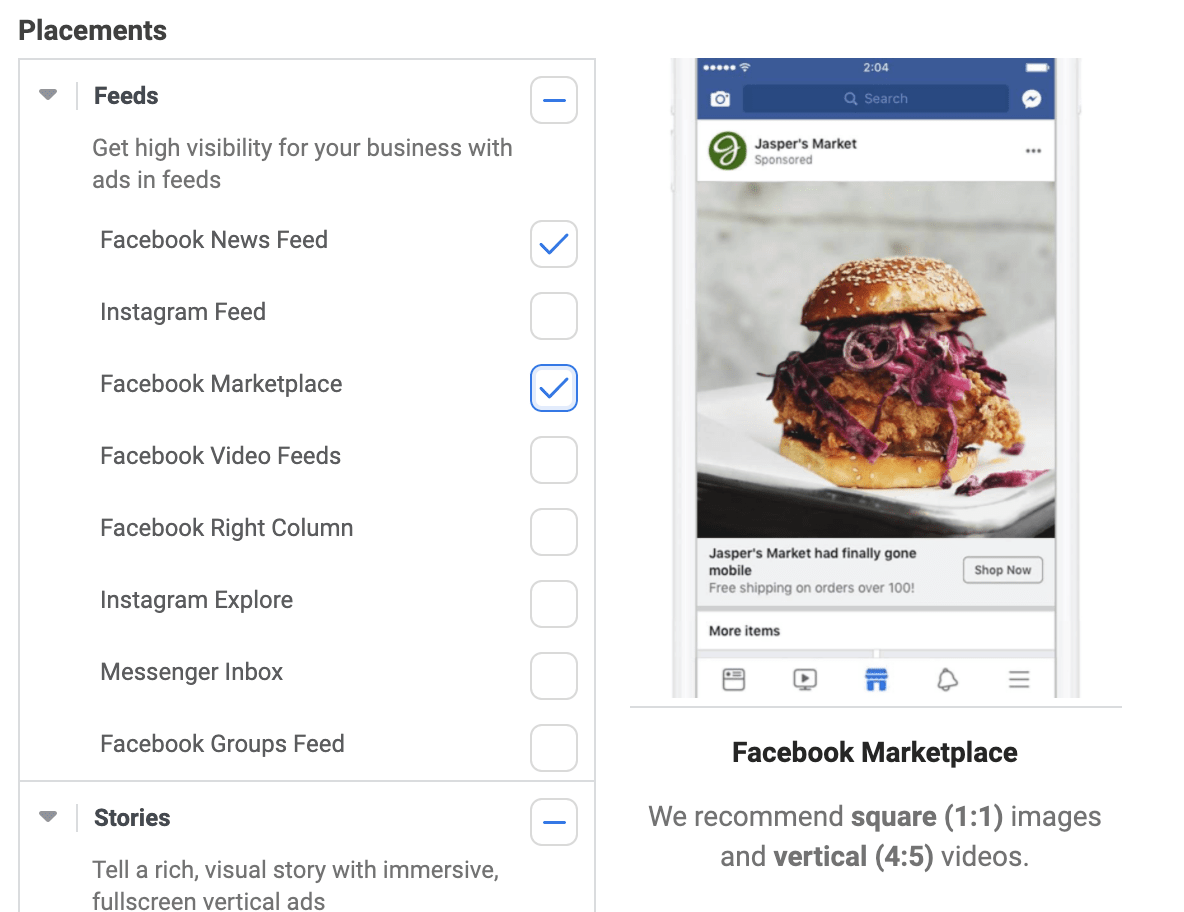
Contact Info
We provide services dropship facebook nationwide, and with a team of experienced and qualified staff who both support advertising and can directly perform Facebook advertising if you need. Contact us via phone number.