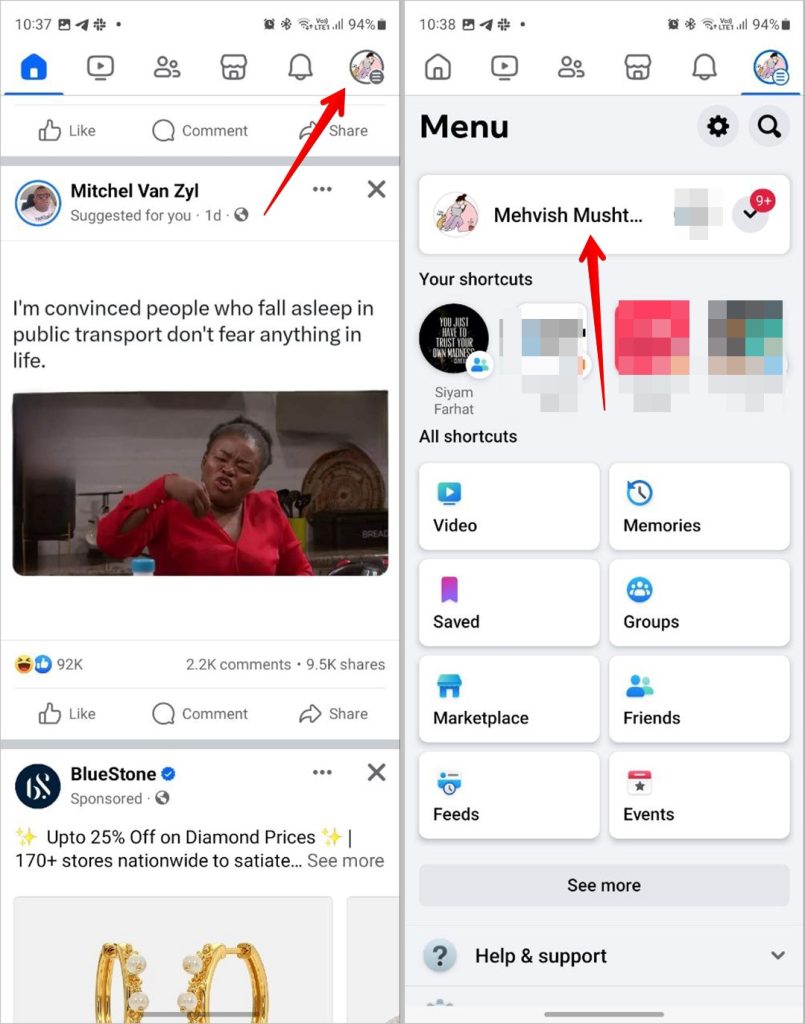The cover photo is the large image at the top of your personal page, above your profile picture. Like the profile picture, the cover photo is public, meaning that anyone who visits your personal page will see it. How to change picture on Facebook Page. Optimalmk shares how to change the photo on your Facebook Page through the steps below.
Types of photos on Facebook Pages
Profile photo: This is the first thing customers see when they see your Facebook Page. The photo must be suitable for your brand image and be high quality. The photo must be no larger than 180×180 px, because then Facebook will force you to crop the photo to that size. Changing the profile photo will appear on your timeline, as part of your activities.
Cover photo: The cover photo appears at the top of your Page. The size of the photo is 1200×445 px, so upload a suitable photo. If not, Facebook will automatically resize the photo, making it look blurry. If you upload a larger photo, you can edit it and choose which part you want to show. Changing your cover photo will appear on your timeline.
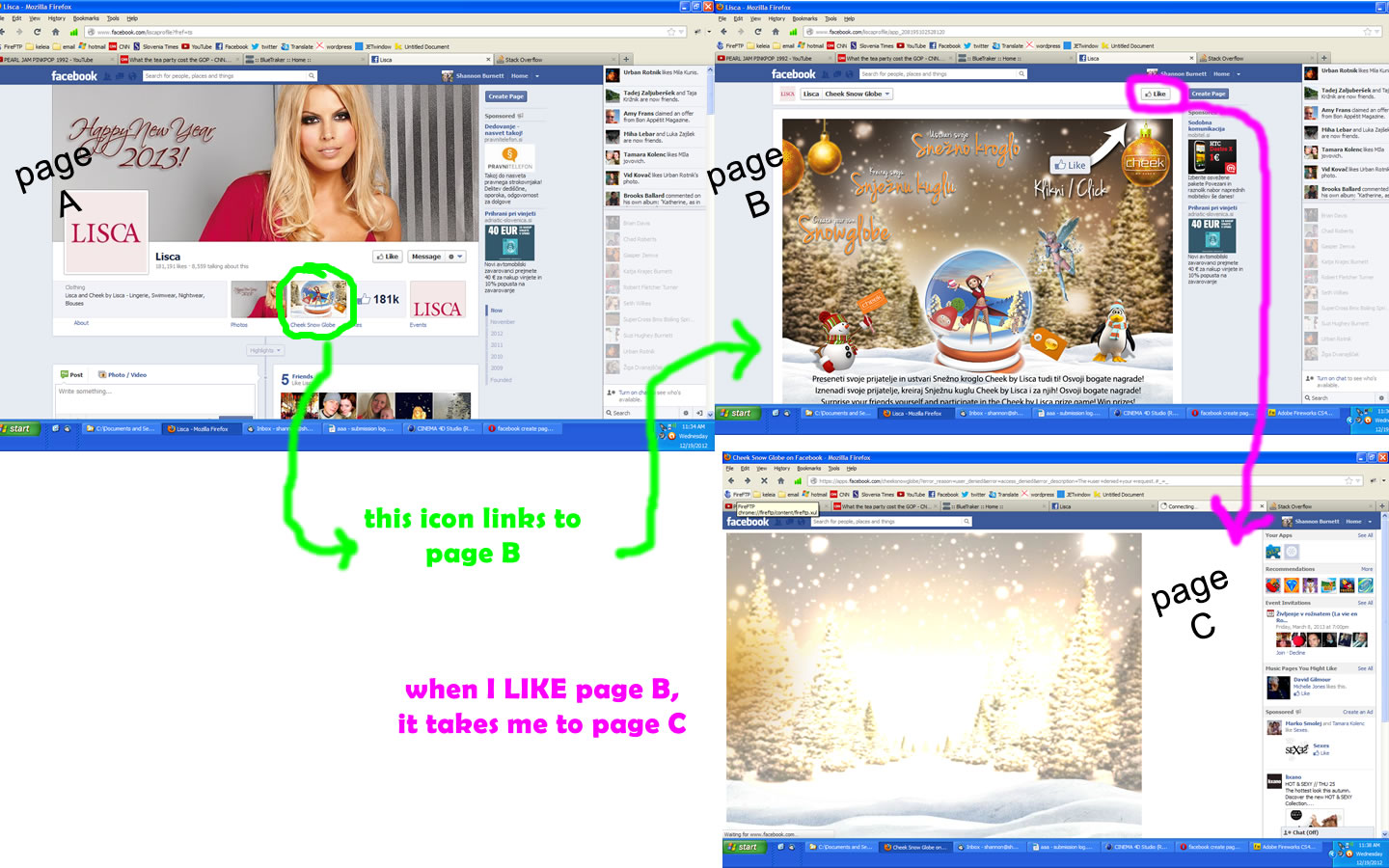
Timeline photo: Any photo you upload will normally be through your Page’s timeline. The ideal size is 940×788 px and they will appear in your fans’ News Feeds. If you want them to be associated with your Page, you should make them have something in common – a logo in the same position, the same colors, or a unique layout.
How to change picture on Facebook Page
- Click your profile picture in the top right of Facebook, then click your profile name.
- Click in the bottom right of your profile picture.
- Here, you can:
- Select a photo or upload a new one.
- Add a frame to an existing photo.
- Follow the on-screen instructions to save your changes.
- How to add or change a profile picture on Facebook in the account center
- Click your profile picture in the top right, then click Settings and privacy.
- Click Settings.
- Click See more in the account center, then click Profile.
- Click the profile you want to add or change a profile picture for.
- Click Profile Picture.
- Click Upload New Picture.
- Here, you can upload a new photo.
- Follow the on-screen instructions to save your changes.
- Can’t change your profile picture?
- If you have trouble changing your profile picture:
- Make sure you’re using the latest version of the Facebook app or restart the app.
- Check that you’re connected to a reliable Wi-Fi or data network.
- Refresh the page and try again.
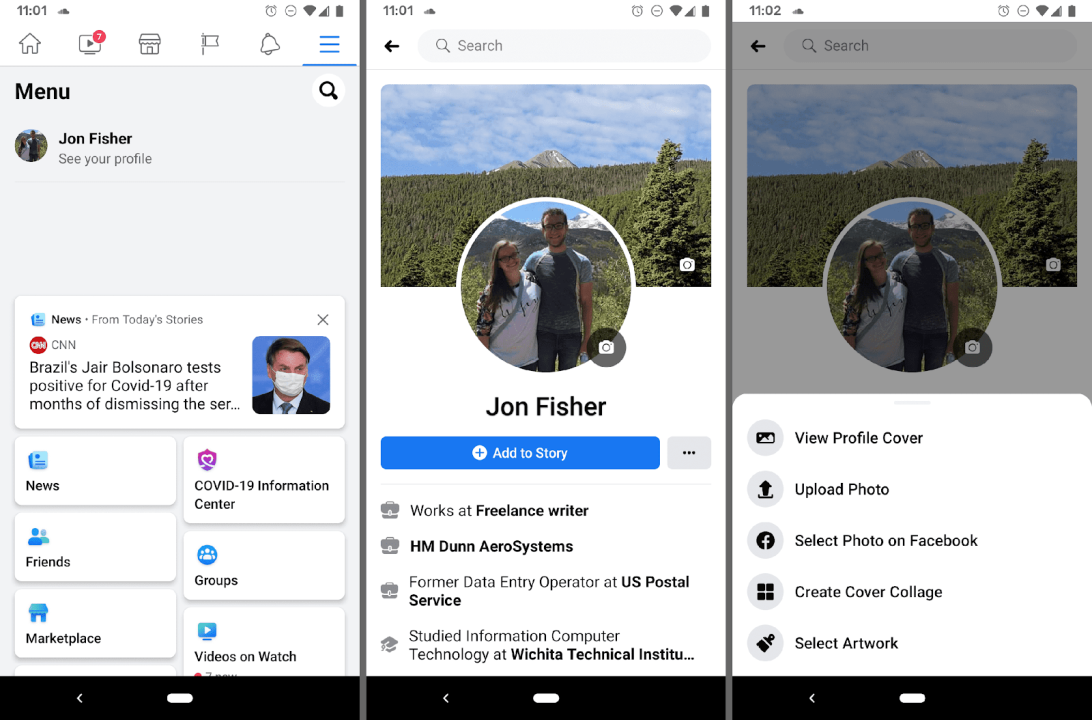
Contact Info
You need a Facebook advertising account but don’t know any reputable provider. Coming to
Rentfb is where you will experience what you need facebook crypto ads prestige, high trust, and professional consulting and service support for customers.