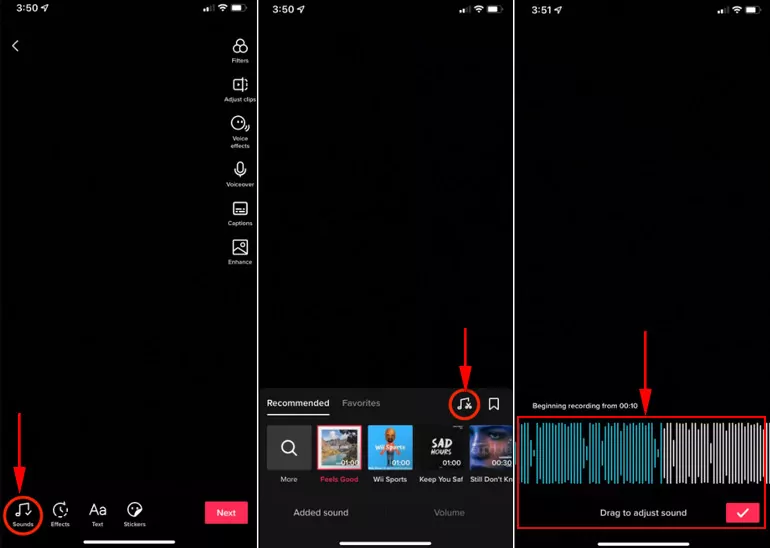How to change TikTok video length after recording after recording is a crucial step in ensuring your content is engaging and polished. Whether you need to trim out awkward moments, shorten the video to fit a time limit, or refine the flow of multiple clips, TikTok’s editing tools make this process straightforward and user-friendly. Understanding how to effectively use these tools can enhance the quality of your videos, helping you capture and maintain your audience’s attention.Refer to the following information from Optimalmk.
How to adjust TikTok video duration?
To adjust the duration of a TikTok video, you can use the app’s built-in features to trim, extend, or cut parts of your video. Here’s how to do it:
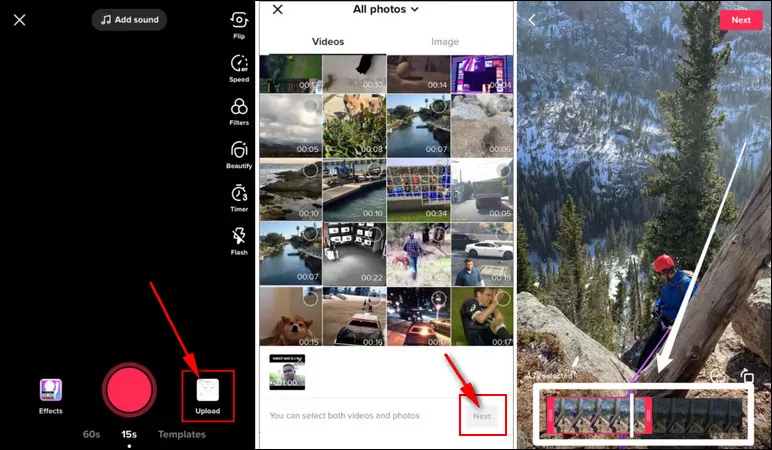
Recording a New Video
- Open the TikTok App:
- Launch TikTok on your device.
- Start Recording:
- Tap the plus sign (
+) at the bottom of the screen to start creating a new video.
- Tap the plus sign (
- Set Duration:
- Before you start recording, you can set the video duration by selecting from the options at the bottom of the screen (e.g., 15s, 60s, 3m).
- Record Your Video:
- Press and hold the red record button to start recording. You can record multiple clips by releasing the button and pressing it again.
Adjusting the Duration of a Recorded Video
- Upload or Record a Video:
- If you want to adjust the duration of a video you’ve already recorded, upload it by tapping on “Upload” next to the record button, and select your video.
- Edit the Video:
- After recording or uploading, tap on the checkmark to go to the editing screen.
- Trim the Video:
- Tap on the “Adjust clips” or “Trim” icon (scissors icon) to trim the video.
- Drag the sliders at the beginning and end of the timeline to set the start and end points of your video.
- Delete or Rearrange Clips:
- If you recorded multiple clips, you can tap on “Adjust clips” to delete or rearrange them.
- To delete a clip, tap on the clip you want to remove and select “Delete”.
- To rearrange clips, tap and hold a clip, then drag it to the desired position.
- Add Effects and Music:
- You can further edit your video by adding effects, text, and music. Use the icons on the right side of the screen to access these features.
- Save and Post:
- Once you’re satisfied with your edits, tap on “Next” to go to the posting screen.
- Add your video description, hashtags, and any other information.
- Tap “Post” to share your video on TikTok.
By following these steps, you can easily adjust the duration of your TikTok videos to fit your needs.
How to change TikTok video length after recording
Changing the length of a TikTok video after recording is a straightforward process, thanks to the platform’s user-friendly editing tools. Whether you want to trim the beginning, end, or middle parts of your video, TikTok offers the necessary features to ensure your content is just the right length. Here’s a step-by-step guide on how to adjust your video duration after recording.
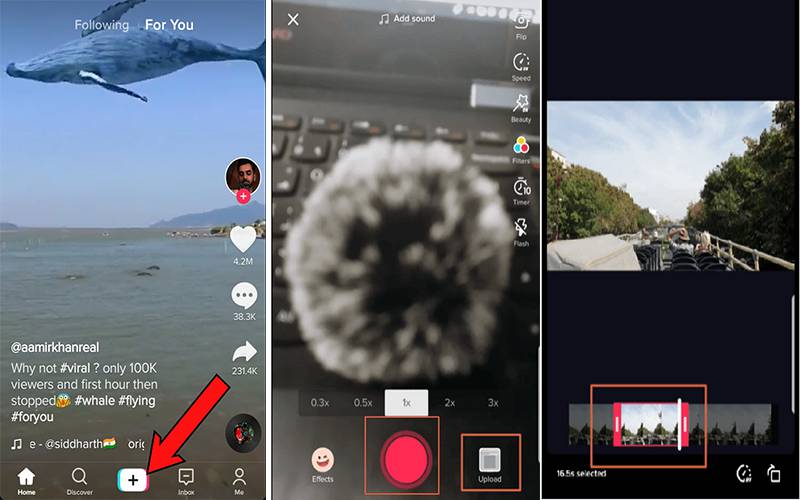
Accessing the Editing Screen
Once you’ve recorded your video or uploaded a pre-recorded one, TikTok will automatically take you to the editing screen. Here, you’ll see various icons on the right side of the screen, allowing you to add effects, text, stickers, and sounds. To change the length of your video, you need to focus on the “Adjust Clips” or “Trim” feature, which is typically represented by a scissors icon. Tap this icon to enter the trimming interface, where you can start modifying your video length.
Trimming Your Video
In the trimming interface, you’ll see a timeline at the bottom of the screen representing your video’s entire duration. Two handles, one at the beginning and one at the end of this timeline, allow you to adjust the start and end points of your video. To trim your video, simply drag these handles to the desired positions. For instance, if you want to cut off an awkward beginning or end, move the handles inward until only the desired portion remains highlighted. This action ensures that only the best parts of your recording make it to the final version.
Editing Multiple Clips
If your TikTok video comprises multiple clips, TikTok provides a way to manage each segment individually. By tapping on “Adjust Clips,” you can access a breakdown of all your recorded clips. Here, you can tap on each clip to trim or delete parts independently. This feature is particularly useful for more complex videos where different segments might need varying levels of adjustment. For instance, you might have a perfect introduction but need to trim down a lengthy middle section. With the ability to edit each clip separately, you can ensure that your video flows smoothly from start to finish.
Final Adjustments and Enhancements
After trimming your video to the desired length, you can make additional edits to enhance its appeal. TikTok allows you to add music, voiceovers, filters, and effects to your trimmed video. Use the icons on the editing screen to explore these options. Adding a catchy tune or engaging voiceover can significantly improve the overall quality of your content. Moreover, effects and filters can make your video visually appealing, helping it stand out in a sea of content.
Saving and Posting Your Edited Video
Once you’re satisfied with your edits, tap on the checkmark or “Next” button to proceed to the posting screen. Here, you can add a caption, hashtags, and select other sharing options. Before posting, it’s a good idea to preview your video one last time to ensure it’s perfect. Once you’re confident in your final product, tap “Post” to share your video with your followers and the broader TikTok community.
By following these detailed steps, you can easily change the length of your TikTok video after recording, ensuring that your content is polished and engaging. Whether you’re trimming a single clip or editing multiple segments, TikTok’s editing tools provide everything you need to create the perfect video.
By mastering the art of adjusting your TikTok video length after recording, you can ensure that every second of your content is impactful and engaging. TikTok’s intuitive editing features, including the ability to trim clips, adjust multiple segments, and add enhancements, provide you with all the tools needed to create high-quality videos.
Contact Info
Information about “How to change TikTok video length after recording” hopes to provide you with additional necessary knowledge. At optimal FB, there is a team of highly qualified and experienced staff and experts who will provide facebook add account as well as support when you run Facebook ads. Contact us via phone number: +84 564 104 104.