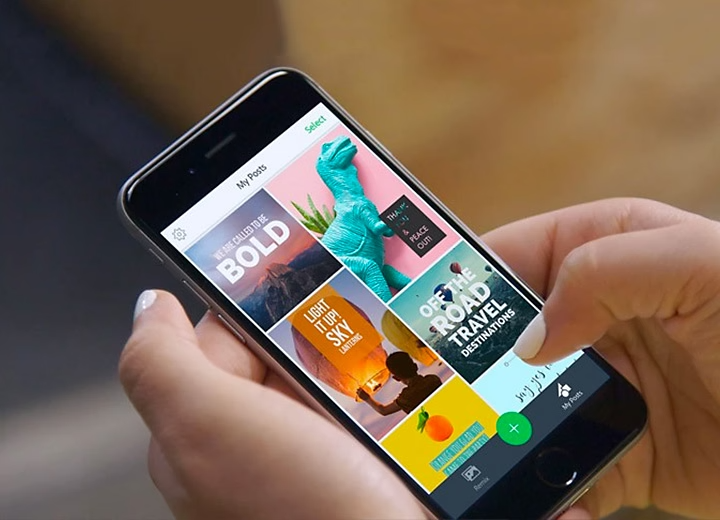Nowadays, to have a website is no longer as competitive as before. You can completely have How to create a website with a free phone in just a few simple steps. Use your phone, as well as the information below from Optimalmk, you will surely have a satisfactory website.
What is a free website?
It is a website that is installed and uses free themes, hosted on one of the free hosting services, and can be put into operation immediately without spending too much time or effort. In addition, this type of website will not be backed up periodically by the unit, will not be supported by technology after the website is installed, and will not have administrative instructions. If the buyer wants to install additional modules, they will contact the supplier for further support.
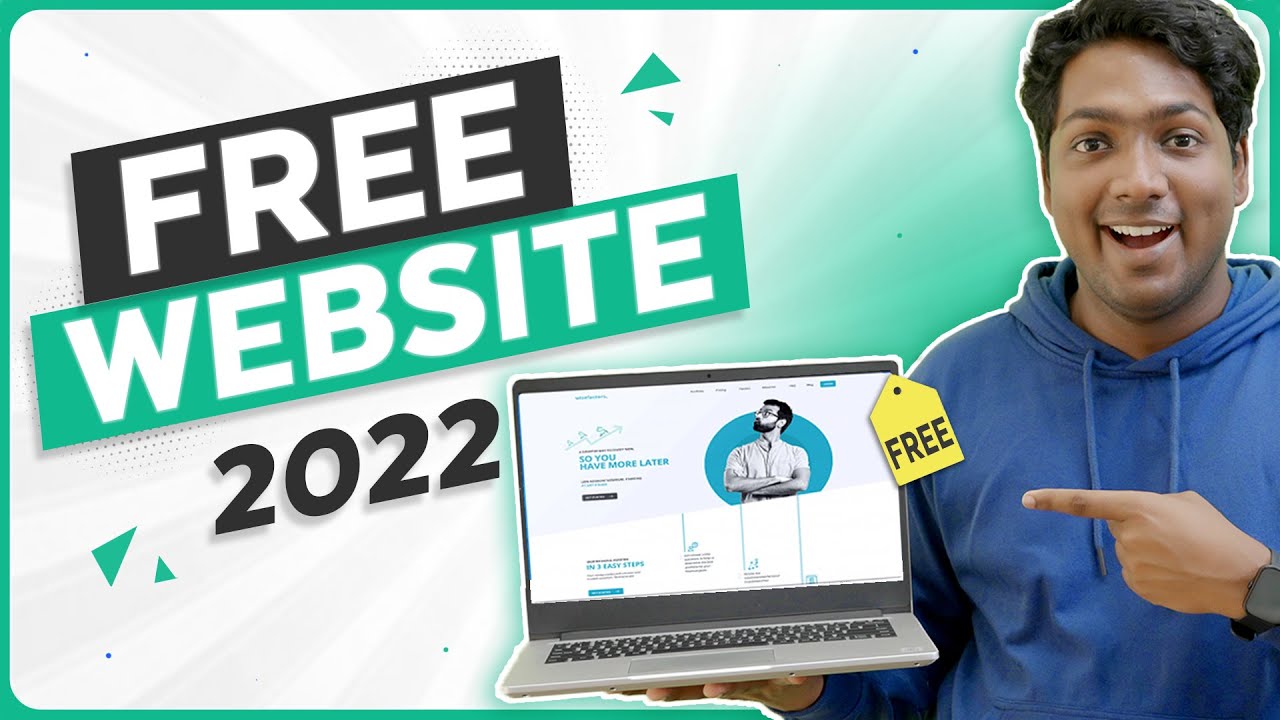
How to create a website with your phone for free
Step 1: Download the Weebly application to your phone
Method to create a free website on your phone: The first step is to slowly download the Weebly application. Depending on each device, the download method will be different. If your phone uses the Android operating system, go to the CH Play store, find the application name and download it. If your phone uses an iPhone, download the application at the App Store.
Step 2: Register an account
After successfully downloading the application, you need to register an account in the following order: Open the application => Select Get Started to start registering an account. You can use your Google or Facebook account to register for Weebly.
Step 3: Allow notifications
After successfully registering an account, the screen will display a notification asking if you can send information to the buyer. At this point, select “Allow”.
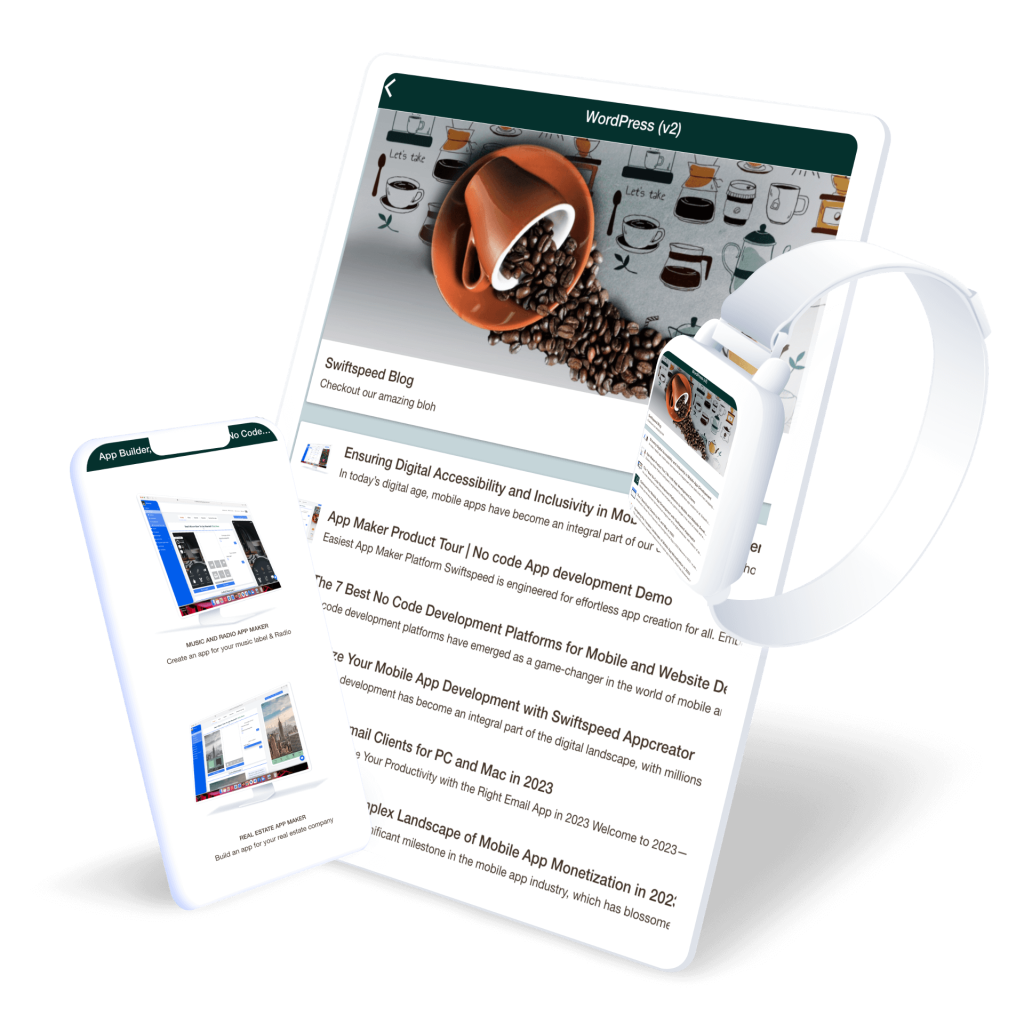
Step 4: Choose a website type
After allowing notifications, Weebly will display a series of website types for users to choose from. There are many types of websites for you to choose from, ranging from business, online sales, photography, … buyers can click View Theme to review these types and choose the most suitable website type for themselves.
Step 5: Edit the interface
After selecting the website line, Weebly will automatically take the buyer to the interface of the main web interface section. At this point, you will see 5 tabs including: account, Website, Store and Home at the bottom of the screen and the command “Start editing your website” in the middle of the screen. Here, you will add an interface to the header by:
- Select Start editing your website => a new interface appears
- Click Double-tap to edit => Click edit
Step 6: Make the interface for the website
After selecting edit, the application displays a question asking for permission to access the album => Select OK => Change the font of the interface header with the edit and delete commands => Click on the A icon on the screen, start selecting the font size, font color and writing content.
Step 7: Edit the display (images, videos, text)
When you have completed the operations in step 6, pay attention to the interface screen and you will see the “+” symbol. Continue to create a free website on your phone by:
- Select the images, videos, content you want to add to the interface
- Click, hold and drag to Drag Elements here
- Continue until you feel satisfied.
Step 8: Install Seo
After editing the interface, you will need to install Seo for the website. This is an important step that cannot be skipped because Seo plays a decisive role in the strength of any website. The buyer will install Seo by:
Go to the Home tab => Select Seo settings => Click Preview to review the website (check on both Desktop and Mobile versions). After confirming that the appearance is complete, select Publish.
Step 9: Choose a domain name
The next step is to choose a domain name when creating a free website on the phone. Weebly will help the buyer choose a domain name after successfully installing Seo. What you need to do is enter the domain name you want in the Publish section, determine whether the domain name is legal (has it been registered by another organization). At this point, you select Done to complete the domain name registration.
Step 10: Confirm Website Creation
After registering the domain name, the last step you need to do is confirm the creation of the website according to the cycle:
- Go to the main interface
- Select Insights to manage all the information The numbers from the website (note, this operation will require a fee)
- Select Store to manage orders
Weebly’s Website tab allows users to manage all the websites created by this application. Users can view the options when creating a website, reset the password by going to Settings (requires a fee).
Contact Info
We provide services facebook dropship ads nationwide, and with a team of experienced and qualified staff who both support advertising and can directly perform Facebook advertising if you need. Contact us via phone number.