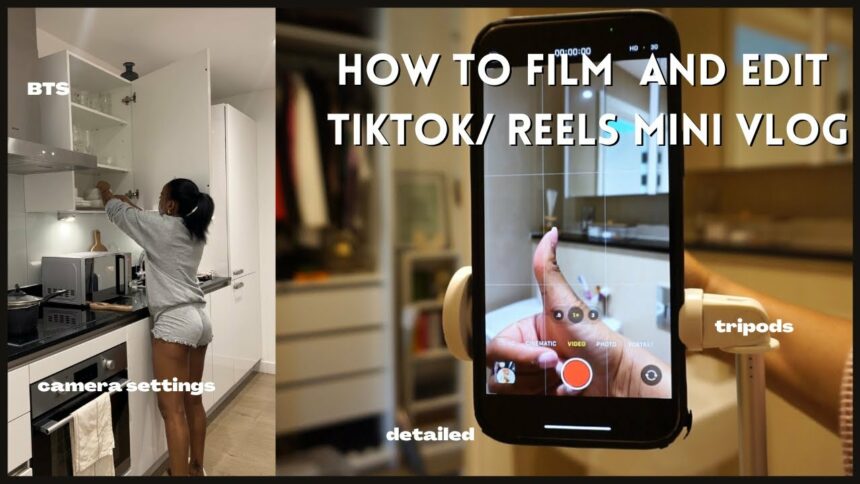Filming yourself for TikTok can be a fun and creative way to express yourself and connect with a wide audience. Whether you’re sharing dance moves, lip-syncing to your favorite songs, or showcasing your unique talents, creating engaging videos is easier than you might think. This guide from Optimalmk will how to film yourself for TikTok, film, and edit your TikToks, ensuring your content stands out and resonates with viewers.
Simple way to record TikTok for beginners
Recording TikToks can be fun and straightforward, even for beginners. Here’s a step-by-step guide to help you get started:

1. Download and Install TikTok
First, download the TikTok app from the App Store (iOS) or Google Play Store (Android) and install it on your smartphone. Open the app and sign up for an account if you don’t have one. You can sign up using your email, phone number, or social media accounts.
2. Familiarize Yourself with the Interface
When you open TikTok, you’ll see a home feed with popular videos. To start recording your own TikTok, tap the “+” button at the bottom center of the screen. This will open the camera interface.
3. Choose Your Settings
Before recording, you can adjust several settings:
- Flip Camera: Tap the flip icon to switch between the front and rear cameras.
- Speed: Choose the speed of your video (0.3x, 0.5x, 1x, 2x, 3x).
- Timer: Set a timer if you want a delay before the recording starts.
- Filters: Apply filters to enhance your video.
- Effects: Browse various effects to add creativity to your video.
- Music: Tap the “Add Sound” button at the top to choose a song or sound to accompany your video. This is one of TikTok’s key features and helps make your content engaging.
4. Recording Your Video
- Hold to Record: Press and hold the red record button to start filming. Release it to stop. You can record multiple clips in one video.
- Set Duration: You can choose to record for 15 seconds, 60 seconds, or 3 minutes.
- Hands-Free Recording: If you set a timer, the recording will start automatically after the countdown, allowing for hands-free recording.
5. Editing Your Video
Once you’ve recorded your clips, you can edit them:
- Trim Clips: Adjust the length of each clip by dragging the handles on the timeline.
- Add Text: Tap the “Text” button to add captions or annotations.
- Add Effects: You can apply more effects, such as transitions, after recording.
- Adjust Sound: Edit the volume of your original sound and the added music.
6. Preview and Final Adjustments
Preview your video by tapping the play button. If you’re satisfied, tap “Next.” Here, you can add a description, hashtags, and choose cover images for your video. TikTok will also suggest trending hashtags and challenges that match your content.
7. Privacy Settings and Posting
Before posting, you can adjust the privacy settings for your video:
- Who Can View: Choose whether your video is public, friends only, or private.
- Allow Duet and Stitch: Enable or disable the option for other users to create duets or stitches with your video.
- Allow Comments: Turn comments on or off for your video.
8. Post Your TikTok
Once everything is set, tap “Post” to share your video with the TikTok community. You can also choose to save it as a draft if you want to make further edits later.
9. Engage with Your Audience
After posting, engage with viewers by responding to comments and interacting with other creators. This helps increase your video’s visibility and can grow your following.
10. Explore and Learn
Keep exploring TikTok to learn new trends, challenges, and techniques. Watching other creators can provide inspiration and help you improve your own content.
Recording TikToks can be a fun and creative way to express yourself. With practice and experimentation, you’ll find your unique style and start creating engaging content. Enjoy the process and have fun!
How to film yourself for TikTok
Filming yourself for TikTok is easy and fun. Here’s a step-by-step guide to help you create engaging videos:
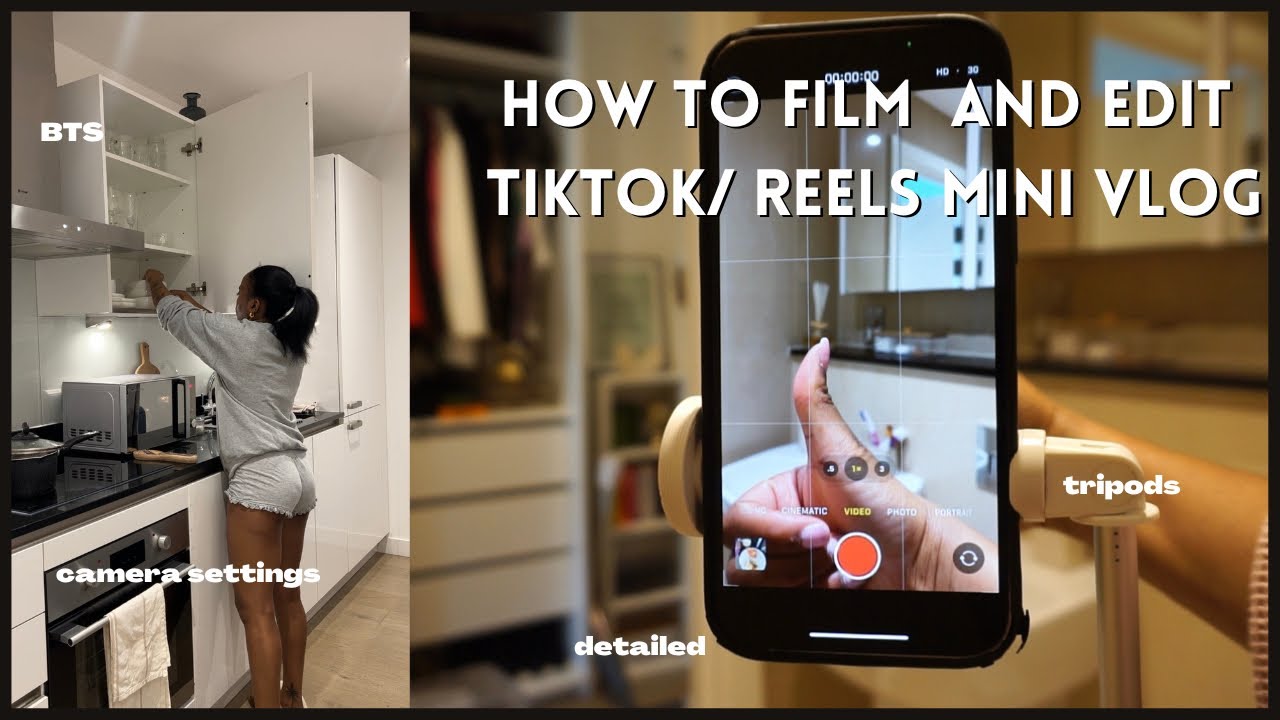
1. Prepare Your Equipment
- Smartphone: Ensure your phone has a good camera and enough storage space.
- Tripod or Stand: A tripod can keep your phone steady for hands-free recording.
- Lighting: Good lighting improves video quality. Natural light or a ring light works well.
- Microphone: If your video involves talking, an external microphone can enhance audio quality.
2. Set Up Your Recording Space
- Background: Choose a clean and uncluttered background. Consider using a plain wall or a decorated area.
- Lighting: Ensure your light source is in front of you to avoid shadows. Position your ring light or use natural light from a window.
- Camera Position: Set your phone at eye level for a flattering angle. Use the tripod or a stable surface.
3. Plan Your Content
- Concept: Decide what type of video you want to create. This could be a dance, lip-sync, tutorial, or comedy skit.
- Script: If needed, plan what you’ll say or do. Having a script can keep you organized.
- Practice: Rehearse your actions or lines to feel more confident during recording.
4. Open TikTok and Start Recording
- Launch TikTok: Open the app and tap the “+” button at the bottom center.
- Choose Music: Tap “Add Sound” to select a song or sound that fits your video. You can browse popular sounds or use the search function.
- Set Timer: Use the timer if you want to start recording hands-free. The timer gives you a countdown before recording begins.
- Speed: Adjust the recording speed if you want to create slow-motion or fast-motion effects.
5. Recording Your Video
- Hands-Free Mode: Use the timer or a remote shutter if you’re filming alone.
- Multiple Clips: You can record multiple clips for one video. Start and stop the recording as needed.
- Angles and Shots: Experiment with different angles and close-ups to make your video more dynamic.
6. Editing Your Video
- Trim Clips: Adjust the length of each clip by dragging the handles on the timeline.
- Add Effects: Use filters and effects to enhance your video. Tap the “Effects” button to browse options.
- Text and Stickers: Add text, stickers, and emojis to make your video more engaging. Tap the “Text” button to add captions.
- Transitions: Use transitions between clips for a smoother flow.
7. Final Touches
- Preview: Watch your video to ensure it looks good. Make any necessary adjustments.
- Description and Hashtags: Add a description and relevant hashtags to help your video reach a wider audience.
- Cover Image: Choose a cover image for your video. This is the thumbnail that viewers will see.
8. Adjust Privacy Settings
- Visibility: Choose who can view your video – public, friends, or private.
- Comments: Decide if you want to allow comments.
- Duet and Stitch: Enable or disable the option for others to create duets or stitches with your video.
9. Post Your Video
- Post: Once you’re happy with your video, tap “Post” to share it with the TikTok community.
- Save Draft: If you’re not ready to post, save your video as a draft to edit later.
10. Engage with Your Audience
- Respond to Comments: Interact with viewers by replying to comments.
- Follow Trends: Stay updated with TikTok trends and challenges to create relevant content.
- Collaborate: Engage with other creators through duets or collaborations.
Creating TikToks is a great way to showcase your creativity and connect with others. By following these steps, you’ll be well on your way to producing engaging and high-quality videos. Remember, the key to success on TikTok is to be authentic, have fun, and continuously explore new ideas and trends. With practice and a bit of experimentation, you’ll find your unique style and start building a dedicated following.
Contact Info
Information about “How to film yourself for TikTok” hopes to provide you with additional necessary knowledge. At optimal FB, there is a team of highly qualified and experienced staff and experts who will provide facebook ads manager account as well as support when you run Facebook ads. Contact us via phone number: +84 564 104 104.