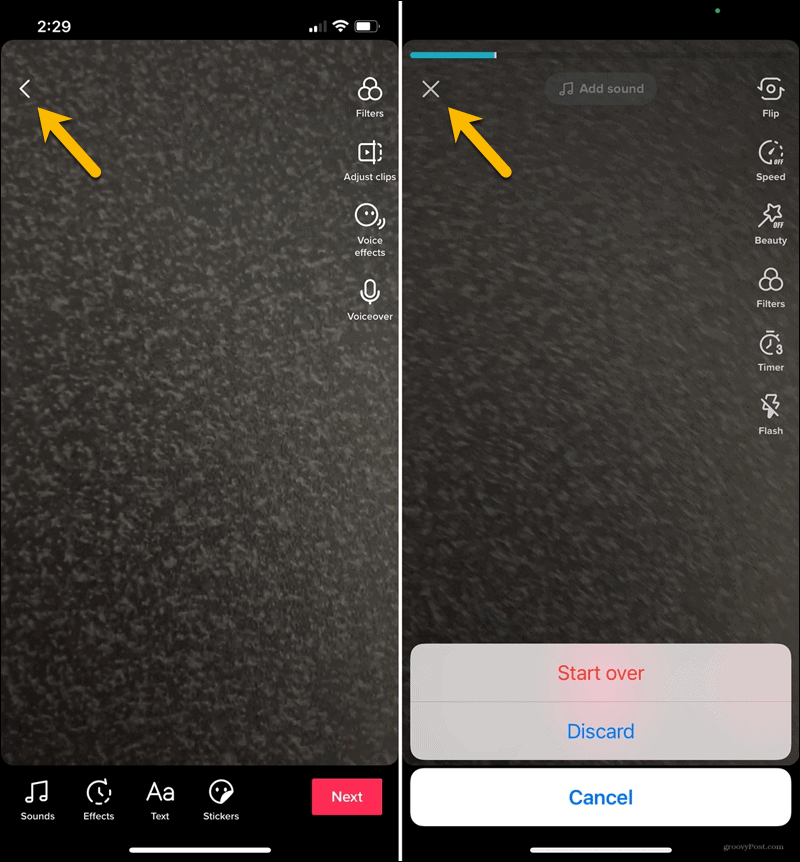TikTok is a powerful platform for sharing videos and connecting with an online community, but sometimes you may want to keep some videos private. This may be because you just want to store the video for yourself or need to edit it before making it public. Making a video private once it’s been posted to TikTok is a simple process. Below are how to make a TikTok video private after posting from Optimalmk.
How to edit and post videos on TikTok
TikTok is a popular social media platform that allows users to create and share short videos easily. To create engaging videos and attract many views, editing videos before posting to TikTok is very important. Below is a detailed step-by-step guide on how to edit and post videos on TikTok.

Step 1: Open the TikTok app
Download and install the app: If you don’t have the TikTok app yet, download and install it from the App Store (iOS) or Google Play Store (Android).
Sign in or sign up: Open the app and sign in to your account. If you don’t have an account yet, sign up with your email, phone number, or social media account.
Step 2: Create or upload a video
Tap the plus sign (+): In the middle of the screen’s bottom toolbar, you’ll see a plus sign (+). Tap on it to start creating a new video.
New video recording:
Choose video length: You can choose to record a short (15 seconds) or longer (60 seconds) video by selecting the time options below the record button.
Start recording: Press and hold the red round button to start recording video. You can record multiple segments and they will be stitched together.
Add filters and effects: Before or during recording, you can add filters, effects, and music by selecting the corresponding icons on the screen.
Upload a video from your library: If you already have a video in your library, select the “Upload” icon in the right corner of the screen to select a video from your phone.
Step 3: Edit video
Trim and merge videos: After recording or selecting a video, you can trim, merge, and adjust the video using TikTok’s editing tools.
Add audio: Select the music icon to add music or audio from the TikTok library. You can adjust the audio track to fit the video.
Add effects: Select the effects icon to add special effects to your video. You can choose from a variety of effects to make your videos more vivid.
Add text and stickers: Use tools to add text, stickers, and other elements to your videos. You can customize the position, color, and font style of the text.
Adjust video speed: You can increase or decrease video speed to create a slow or fast effect.
Step 4: Add information and settings
Choose a video cover: TikTok will automatically choose a frame from the video as the cover, but you can customize and choose another frame by dragging it on the timeline.
Add a description and hashtags: Write a brief description for your video and add relevant hashtags to increase the likelihood of your video being found.
Tag friends: If you want to tag friends in the video, select the “@” icon and enter the name of the person you want to tag.
Step 5: Privacy settings and posting videos
Privacy settings: Choose who can see your video (everyone, friends, or just you) and allow or disallow comments, duets, and stitches.
Post a video: When everything is ready, press the “Post” button in the lower right corner of the screen to upload the video.
How to make a TikTok video private after posting
Sometimes you might want to keep a TikTok video private so only you can see it, instead of making it public for everyone. TikTok allows you to edit your video’s privacy after it’s posted. Below are the detailed steps to make TikTok videos private after posting.
Step 1: Open the TikTok app
Open the TikTok app: On your phone, open the TikTok app and sign in to your account if you aren’t already.
Step 2: Go to your personal page
Tap the profile icon: In the bottom right corner of the screen, tap the profile icon to go to your profile.
Step 3: Select the video to edit
Select a video to edit: On your profile page, find the video you want to make private. Tap on the video to open it.
Step 4: Open editing options
Tap the three dots icon: In the bottom right corner of the video, you’ll see the three dots icon (•••). Tap on it to open the options menu.
Step 5: Edit privacy
Select “Privacy”: In the menu that appears, find and tap the “Privacy settings” option.
Select “Who can see this video”: You’ll see video privacy options. Tap “Who can view this video”.
Select “Only me”: In the options that appear, select “Only me”. This will make your video private, only you can see it.
Step 6: Save changes
Save changes: After selecting “Only me”, the system will automatically save changes. You can record the video again to check the new privacy has been applied.
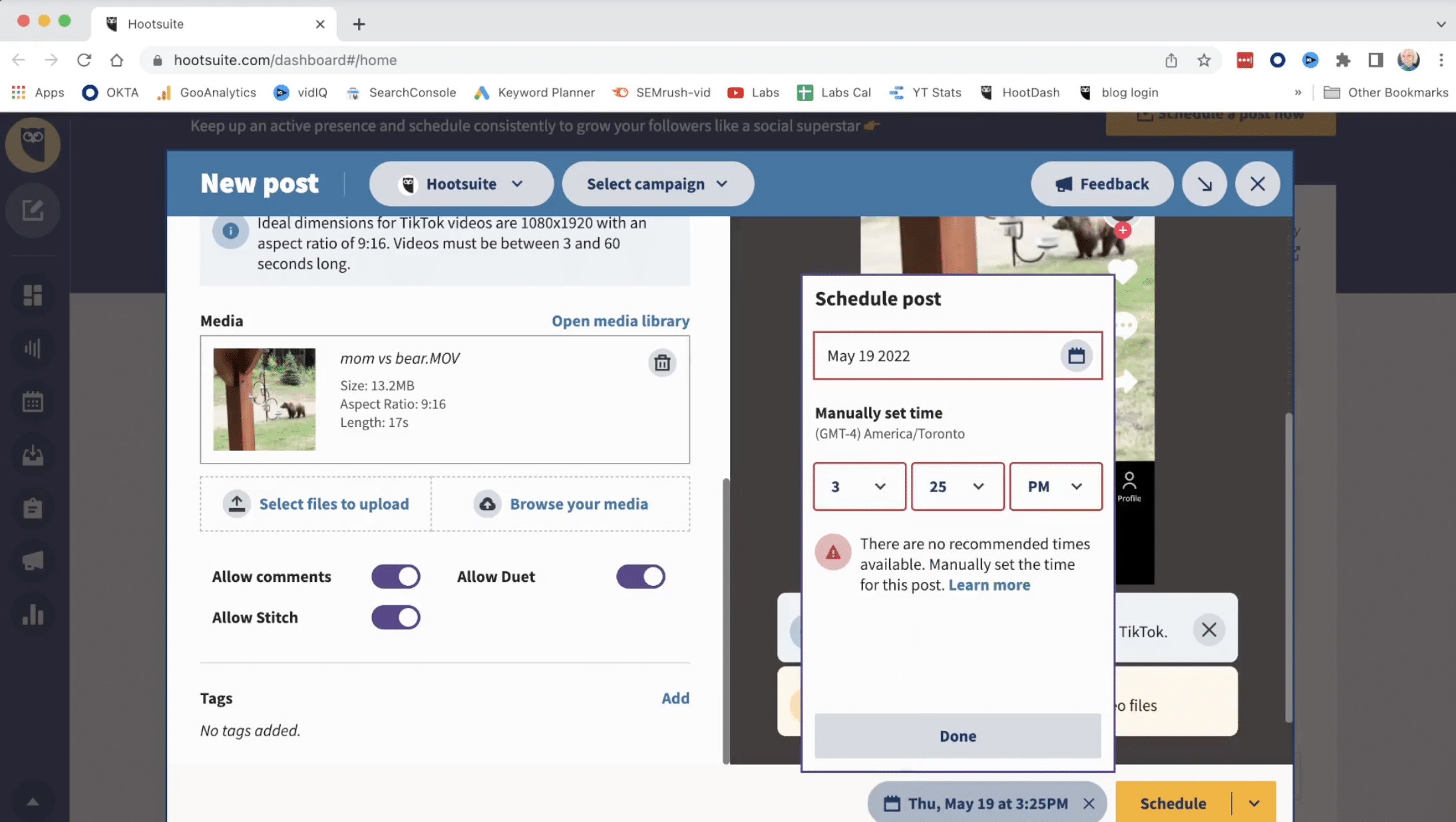
By following the steps above, you can easily make a TikTok video private once posted. This is useful when you want to keep some videos just for yourself to watch, or when you want to test and edit before making the video public. TikTok offers flexible privacy options so you can control who can see your content. Use this feature to effectively manage and protect your content.
Setting TikTok videos to private after posting is a necessary action when you want to control who can see your content. This process not only helps you protect your privacy, but also allows you to manage and edit your videos before they go public. With the simple steps above, you can easily follow through and ensure that only the videos you want to share appear in public.
Contact Info
You need a Facebook advertising account but don’t know any reputable provider. Coming to
Optimal FB is where you will experience what you need crypto ads on facebook prestige, high trust, and professional consulting and service support for customers.