When you browse TikTok on your phone, you will often comment on videos that you find interesting. However, when you want to review those comments, you don’t know how to do it. Don’t worry, today through this article, Optimalmk will show you how to see reported comments on TikTok. Let’s explore this in our article!
Why are comments reported on TikTok?
Inappropriate content: Users are not allowed to create or share content that contains inappropriate images or videos. Content that may be dangerous to children, incite violence, contain profanity, or is otherwise harmful. Content related to sex, drugs, suicide, or creating an unsafe environment is prohibited.
Harassment and incitement: TikTok does not tolerate any behavior that involves harassing, threatening, or inciting others. This includes personal attacks, invasion of privacy, or creating inflammatory or divisive content.
Content that violates copyright: Sharing videos and content that you do not have the right to use violates the community standards set by TikTok. This includes unauthorized use of music, videos, and images. If you violate, you will have to take measures to remove the violation of TikTok community standards to remove restrictions and restore your account.
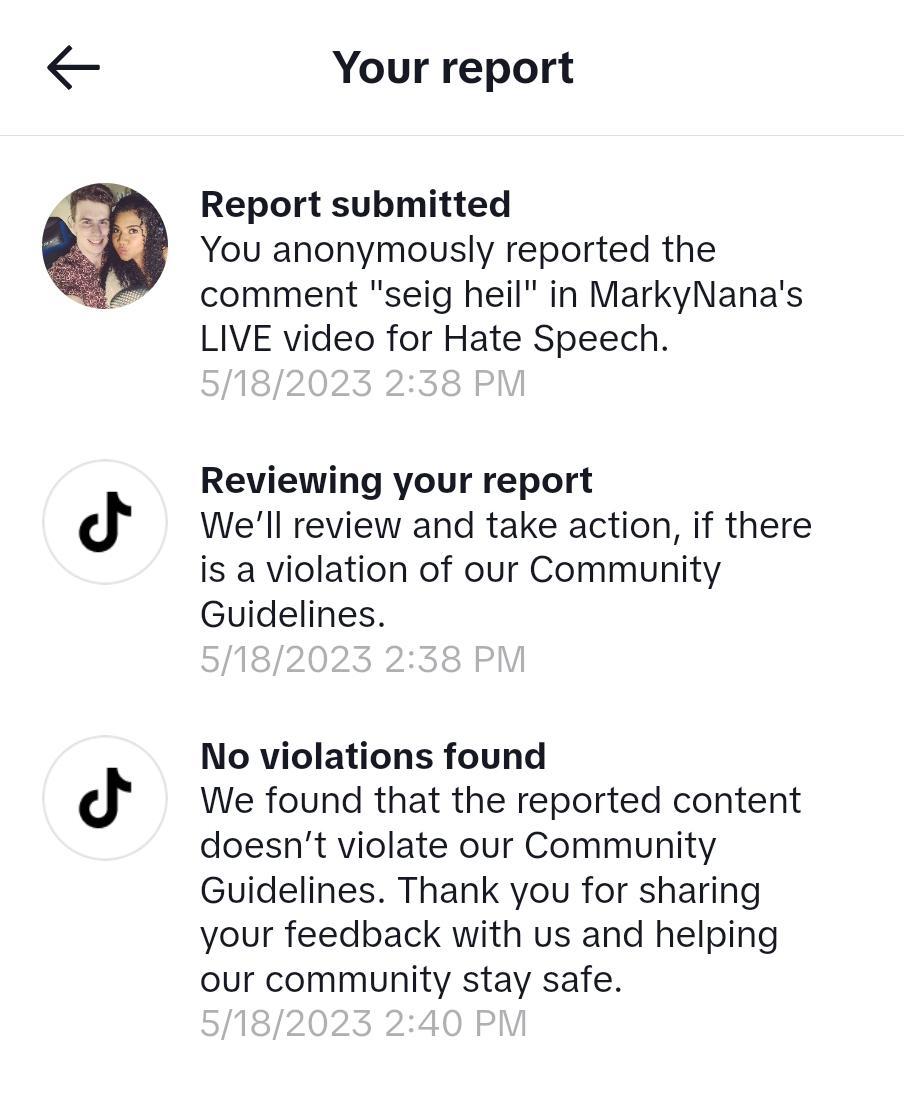
Fake identities: Creating fake accounts or using another person’s identity to deceive is a serious violation.
Spam and fraudulent advertising: Spamming, fraudulent advertising, or creating content for the purpose of dishonestly promoting a product or service is not acceptable.
Restricted and banned accounts: TikTok reserves the right to take measures such as limiting account features or banning accounts if found to violate community standards.
How to see reported comments on TikTok
TikTok allows users to see all the videos they have commented on in their “Comment History” section. Here are instructions on how to view your “Comment History” on the TikTok mobile app:
Note: The following screenshots were taken on the TikTok app for iOS.
- Step 1: On your TikTok profile, tap the three horizontal lines icon in the upper right corner of the screen.
- Step 2: Select “Settings and privacy”.
- Step 3: In the “Content & Display” section, tap “Comment and view history.”
- Step 4: Click “Comment history”.
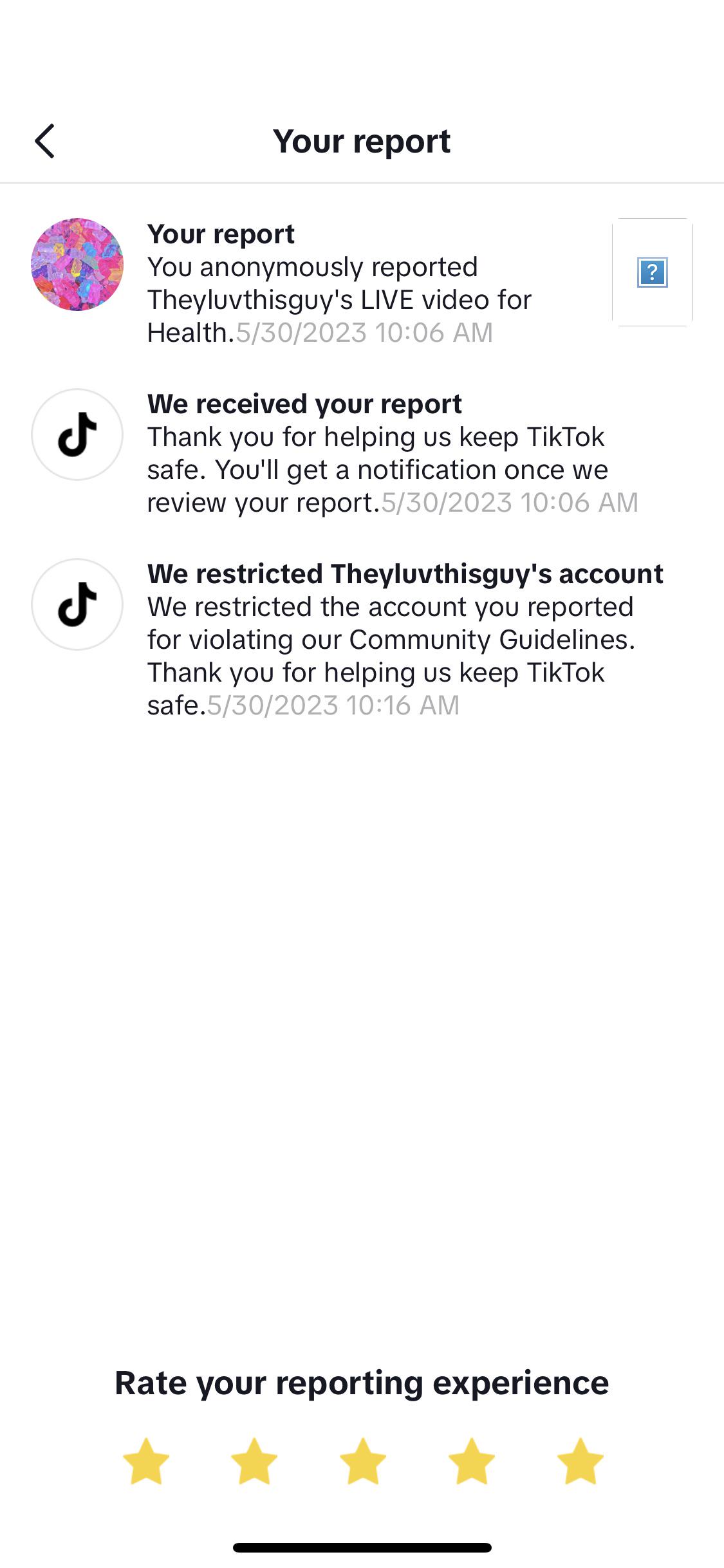
From there, you’ll see a list of videos you’ve commented on. If you tap a comment, the app will take you to the video and display your comment in that video’s comments section.
Contact Info
You need a Facebook advertising account but don’t know any reputable provider. Coming to Optimal FB is where you will experience what you need crypto ads on facebook prestige, high trust, and professional consulting and service support for customers.