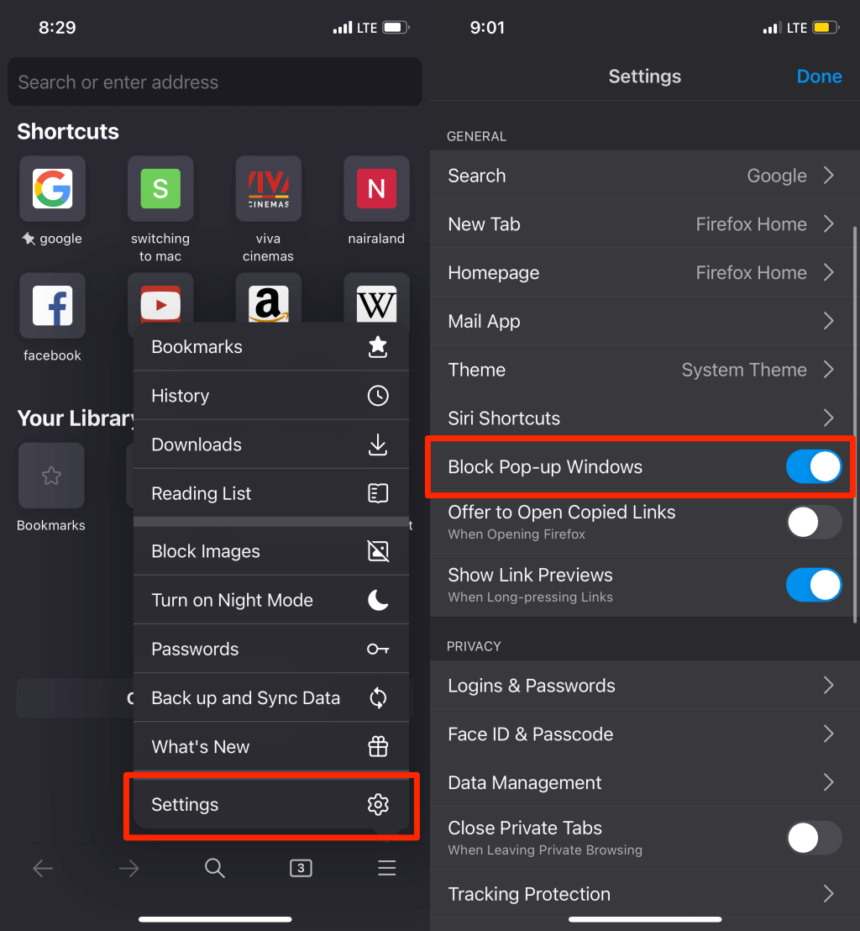Pop-up ads on the Facebook app for Android can be intrusive and disrupt your browsing experience. While ads are a common way for platforms to generate revenue, there are steps you can take to minimize their impact. In this guide, we’ll explore several effective methods to reduce or stop pop-up ads on the Facebook app for your Android device, allowing for a more seamless and enjoyable experience.
Can ads be blocked?
Ads can be blocked using various methods and tools. Here are some common ways to block ads:
- Ad Blocker Extensions: Browser extensions like AdBlock, uBlock Origin, and AdGuard are popular tools for blocking ads. They work by filtering out ad content from websites as they load.
- Browser Settings: Some web browsers have built-in ad-blocking features or settings that reduce the number of ads you see. For example, Google Chrome and Firefox offer options to block pop-ups and intrusive ads.
- Private Browsing Mode: Using private or incognito mode can help reduce tracking, which in turn can limit the personalized ads you see. However, this doesn’t block all ads.
- Mobile Apps: There are ad-blocking apps available for mobile devices, such as AdGuard for Android and iOS. Some apps even work at the network level.
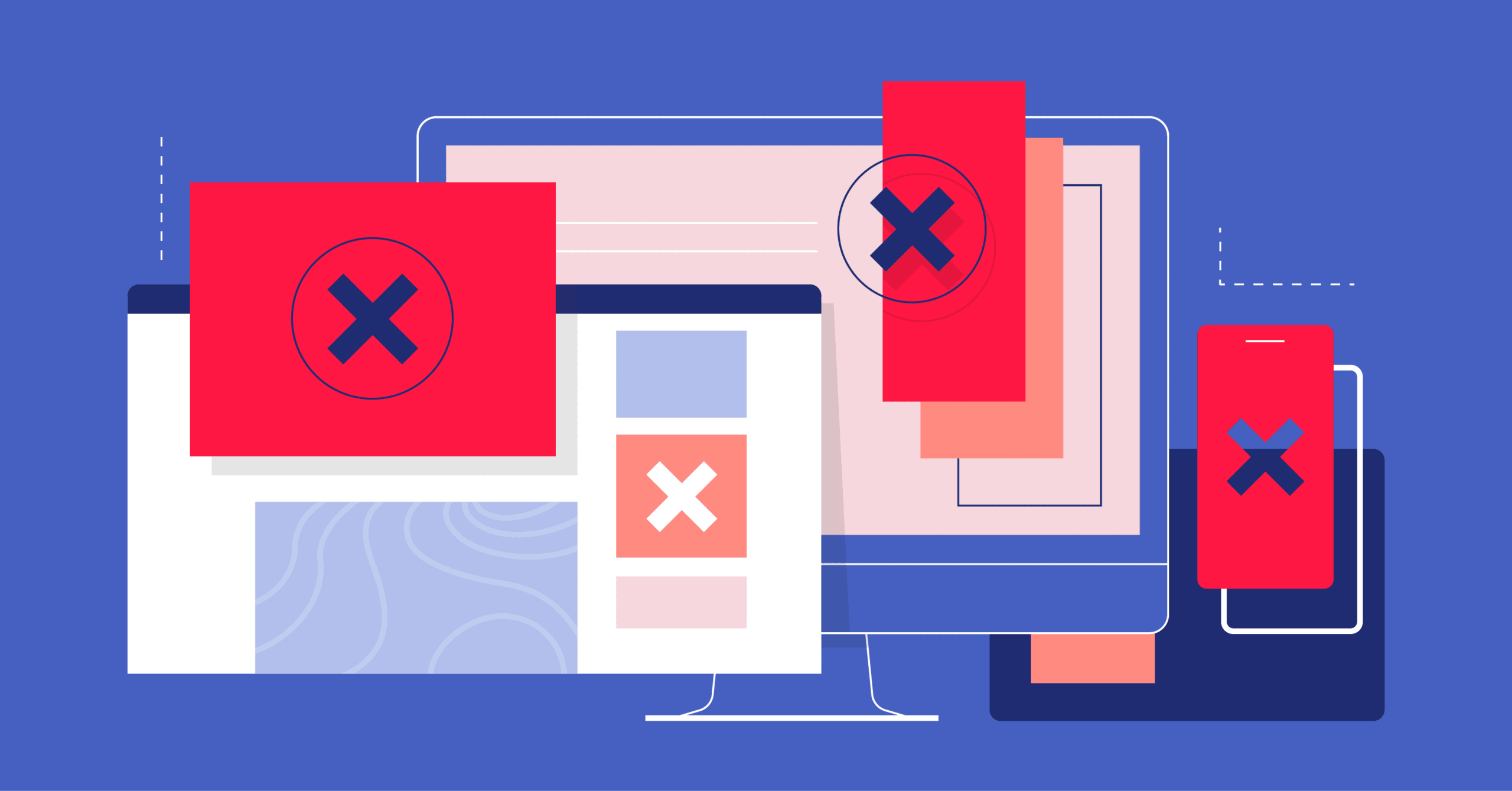
How to stop pop up ads on Facebook Android
To reduce or stop pop-up ads on the Facebook app for Android, you can try the following methods:
1. Adjust Ad Preferences on Facebook
Facebook uses your data and preferences to show ads. By adjusting your ad settings, you can limit the types of ads you see:
- Open the Facebook app.
- Tap on the three horizontal lines (menu) in the top-right corner.
- Scroll down and tap on “Settings & Privacy,” then select “Settings.”
- Under the “Ads” section, tap on “Ad Preferences.”
- Here, you can manage your ad settings, including interests, advertisers, and more.
2. Use Ad Blockers
While ad blockers primarily work on browsers, some can also work on apps or provide a system-wide blocking feature. You can consider installing an ad blocker that works across your device:
- AdGuard: This app offers ad-blocking on apps and browsers. You can find it on the Google Play Store or download it directly from their website.
- Blokada: A system-wide ad blocker that works without root access. It can block ads across all apps on your Android device.
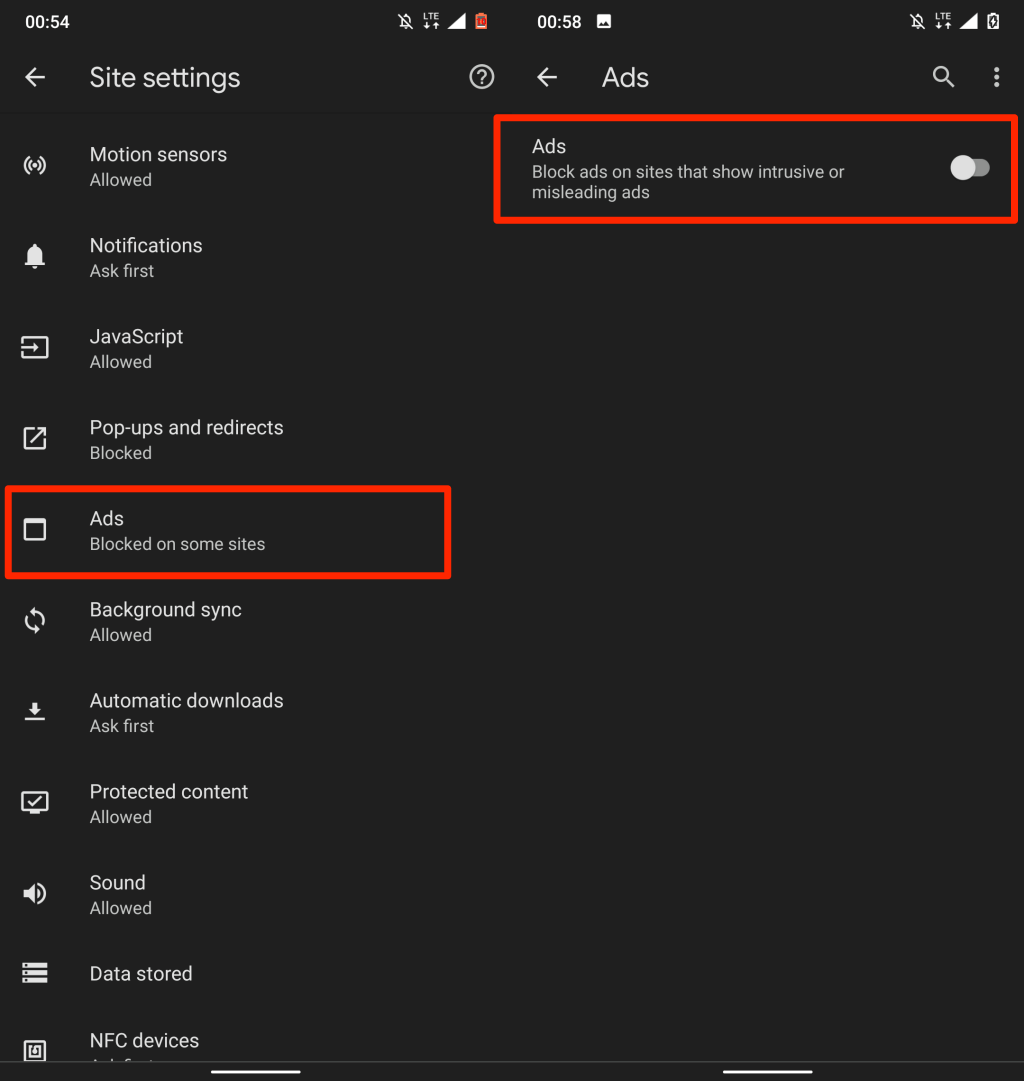
3. Disable Pop-Up Ads via Device Settings
Some pop-up ads may be due to third-party apps on your device. You can check your device settings to prevent pop-ups:
- Go to your device’s “Settings.”
- Select “Apps” or “Applications.”
- Look for any unfamiliar or suspicious apps and uninstall them if necessary.
- You can also go to “Settings” > “Security” > “Install unknown apps” and ensure that this setting is disabled for all apps except trusted sources.
4. Clear Cache and Data
Clearing the cache and data of the Facebook app can sometimes help with ad-related issues:
- Go to “Settings” > “Apps” > “Facebook.”
- Tap on “Storage.”
- Select “Clear Cache” and “Clear Data.”
5. Report Problematic Ads
If you’re encountering particularly intrusive ads on Facebook, you can report them:
- Tap on the three dots next to the ad.
- Select “Why am I seeing this ad?”
- From here, you can choose to hide the ad and provide feedback.
6. Use Facebook Lite
Consider using Facebook Lite, which is a lighter version of the Facebook app. It often has fewer ads and uses less data.
Remember that while these methods can help reduce the number of ads you see, they may not eliminate them entirely.
In conclusion, dealing with pop-up ads on the Facebook app for Android can be frustrating, but there are several strategies you can use to manage them. By adjusting your ad preferences within Facebook, using ad-blocking tools, and managing your device settings, you can significantly reduce the number of intrusive ads you encounter. Remember to stay vigilant about any unfamiliar apps that might be contributing to the problem and consider using alternative versions of the app, like Facebook Lite, for a lighter ad experience. With these steps, you can regain control over your browsing experience on Facebook.
Contact Info
Information about “How to stop pop up ads on Facebook Android” hopes to provide you with additional necessary knowledge. At optimal FB, there is a team of highly qualified and experienced staff and experts who will provide crypto ads facebook as well as support when you run Facebook ads. Contact us via phone number: +84 8 3405 5222.