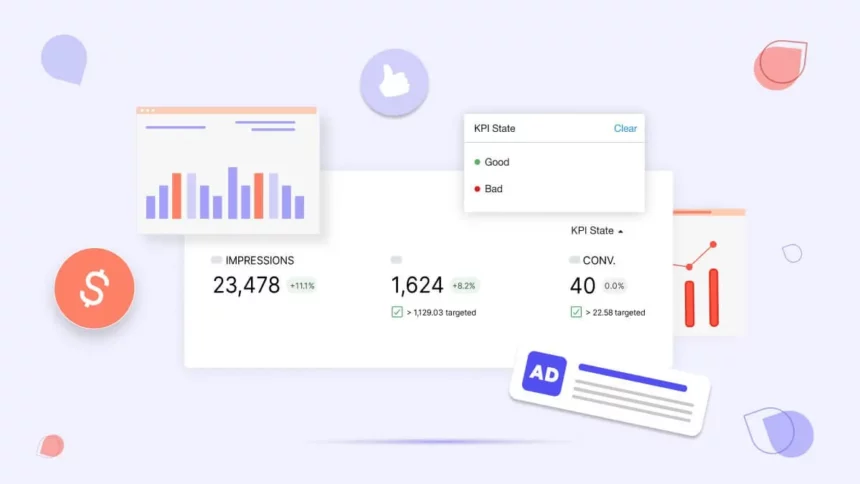For ecommerce businesses leveraging Facebook advertising, tracking search transactions is essential to understanding the effectiveness of your advertising efforts. Facebook offers powerful tools to help you track and analyze the searches generated through your advertising campaigns. In this Optimalmk guide, we’ll show you how to track purchases on Facebook ads.
Facebook Ads Purchase Process
Web Search when promoting Facebook optimizes online sales by reaching users who are most likely to search for your product or service.
This ad uses data from the Meta Pixel to find potential users who have taken specific actions on your website, such as viewing a product or adding payment information. Based on your website traffic and other factors, the pixel separates the actions customers take on your website. Web Search then uses the Pixel data to determine the best route to serve the sale.
Note: If you don’t have a Pixel, you should create a Website Visitors ad. With this ad, you’ll reach people who are likely to be interested in your website.
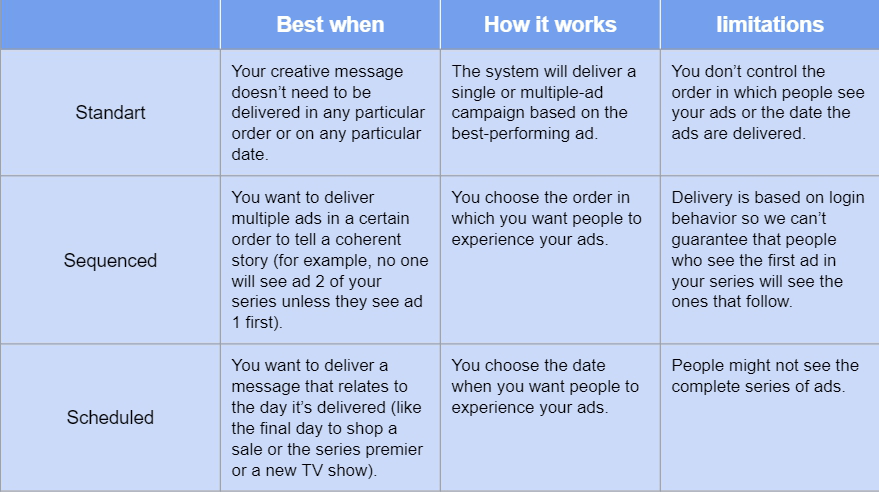
How to track purchases on Facebook ads
Step 1: Install Facebook Pixel
The first important step in tracking purchases is to install the Facebook Pixel on your website. The Facebook Pixel is a piece of code provided by Facebook that needs to be added to your website. It allows you to track user interactions and events, including purchases. Visit the Facebook Events Manager, create a Pixel, and follow the instructions to install it on your website.
Step 2: Set up standard events
After installing the Pixel, configure standard events to track purchases. Facebook provides predefined standard events like ‘Purchase’ that match specific actions on your website. Implement these events on relevant pages, such as the order confirmation page, to track when a purchase is completed.
Step 3: Enable Enhanced Ecommerce Tracking
For more detailed information, especially if you’re using platforms like Shopify or WooCommerce, enable Enhanced Ecommerce Tracking. This advanced feature provides in-depth data on product performance, allowing you to analyze sales, revenue, and other valuable metrics for each product.

Step 4: Verify Event Deployment
After setting up your events, use the Facebook Pixel Helper browser extension to verify that your events are firing correctly. This tool allows you to confirm that your Pixel is active and track purchase events as people interact with your website.
Step 5: Use the Conversions API
To increase the reliability and resiliency of your data, consider implementing the Conversions API. This tool enables server-to-server communication, reducing the reliance on browser-based tracking. It ensures that purchase data is securely transmitted to Facebook, even if your browser settings restrict tracking.
Step 6: Implement Dynamic Ads for Remarketing
Facebook dynamic ads allow you to retarget customers who have shown interest in your products. By integrating purchase data, you can create personalized ads that showcase products that customers have viewed or added to their carts but have not yet purchased, increasing the likelihood of conversions.
Step 7: Monitor Purchase Insights in Ads Manager
Regularly check the performance of your ad campaigns in Facebook Ads Manager. Navigate to the ‘Reports’ section and customize your Numbers to include relevant metrics like purchase conversion value, cost per purchase, and return on ad spend (ROAS). This data is important for understanding the profitability of your advertising efforts.
Step 8: Analyze conversions across devices
Understand how customers switch between devices before making a purchase by exploring the Cross-Device Report in Facebook Ad Manager. This insight helps optimize your ad delivery strategy and ensure a seamless user experience across devices.
Step 9: Set Up Custom Conversions
Custom conversions allow you to identify specific actions on your website as conversion events. Create custom conversions for unique purchase-related actions, such as high-value purchases or subscription renewals. This flexibility allows you to tailor tracking to your business goals.
Step 10: Optimize and Test Continuously
Analyze purchase data regularly and use A/B testing to refine your advertising, audiences, and targeting strategies. Experiment with different elements to determine the most effective combinations to drive purchases.
Contact Info
Are you in need of Facebook advertising or need to rent a quality Facebook advertising account? Don’t worry! Optimal FB is a unit specializing in providing reputable Facebook accounts, as well as direct advertising support. Provides all types of advertising accounts such as casino ads on facebook to help you reach and create fast conversions.