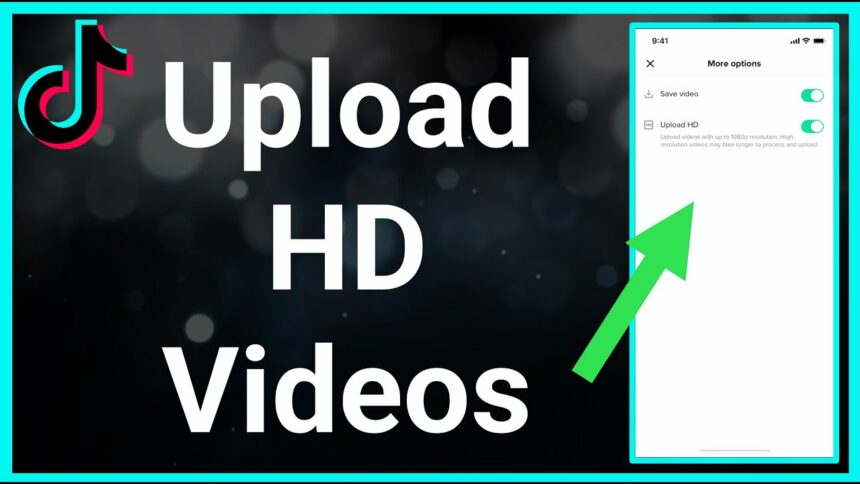In the age of digitalization, TikTok has become one of the most popular social media platforms, allowing users to create and share video content quickly and easily. However, for your videos to stand out and attract more views, it is extremely important to ensure high video quality when uploaded. This article Optimalmk will show you how to upload high-quality videos to TikTok effectively and easily.
Reasons why TikTok videos are blurry
TikTok videos can be blurry for many different reasons, affecting the quality of user experience. One of the most common causes is unstable Internet connection quality. When the network connection is weak, TikTok will automatically reduce video quality to ensure continuous playback, resulting in blurred and unclear images. Besides, recording videos with low resolution from the beginning is also an important reason. If the video recording device has a poor quality camera or a dirty lens, the video will not achieve the desired sharpness.
Additionally, settings in the TikTok app can affect video quality. Some users may accidentally configure the app to save data, resulting in lower quality video uploads. This usually happens when the user selects data saving mode in the app’s settings. Furthermore, TikTok’s process of compressing videos upon upload can also reduce resolution, making the video blurrier than the original.
Using too many filters or special effects in videos is also a factor that reduces image quality. These effects can lose detail in the video, making the image look unclear. Finally, if the video is edited or stored through multiple other applications before uploading to TikTok, the quality may be degraded due to repeated compression and decompression. To avoid this phenomenon, users should record and upload videos with the highest resolution possible and check their Internet connection to ensure the best quality.
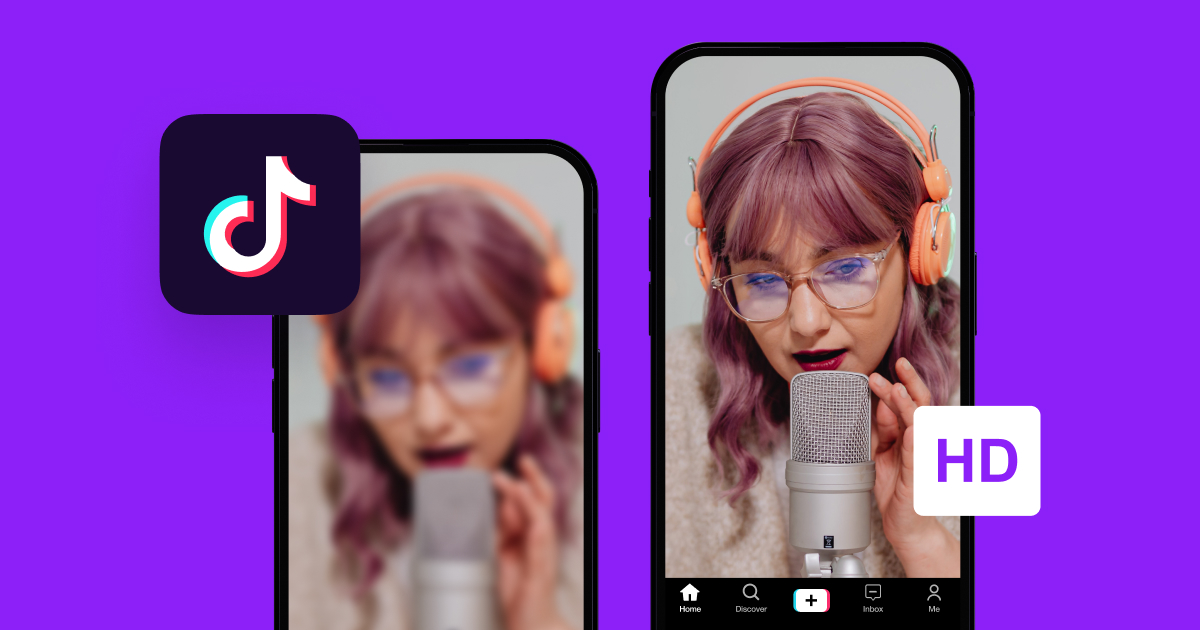
How to upload high quality video on TikTok
Step 1: Open the TikTok app
Get the TikTok app: If you don’t have the TikTok app yet, download and install it from the App Store (iOS) or Google Play Store (Android).
Sign in or sign up: Open the TikTok app and sign in to your account. If you don’t have an account, you can register using your email, phone number, or social network account.
Step 2: Create or select a video
Tap the plus sign (+): In the middle of the screen’s bottom toolbar, you’ll see a plus sign (+). Tap on it to start creating a new video.
Video:
Choose video length: You can choose to record a short (15 seconds) or longer (60 seconds) video by selecting the time options below the record button.
Start recording: Press and hold the red round button to start recording video. You can spin multiple times and they will be merged together.
Using filters and effects: Before or during recording, you can add filters, effects, and music by selecting the corresponding icons on the screen.
Select a video from your library: If you already have a video in your library, you can select the “Upload” icon in the right corner of the screen to select a video from your phone.
Step 3: Edit video
Trim and merge videos: After recording or selecting a video, you can trim, merge, and adjust the video using TikTok’s editing tools.
Add audio: Select the music icon to add music or audio from the TikTok library.
Add effects and filters: You can add special effects, color filters, and image editing to make your videos more attractive.
Add text and stickers: Use tools to add text, stickers, and other elements to your videos.
Step 4: Post video
Choose a video cover: TikTok will automatically choose a frame from the video as the cover, but you can customize and choose another frame by dragging it on the timeline.
Add a description and hashtags: Write a brief description for your video and add relevant hashtags to increase the likelihood of your video being found.
Privacy settings: You can choose who can see your videos (everyone, friends, or just you) and allow or disallow comments, duets, and stitches.
Post a video: When everything is ready, press the “Post” button in the lower right corner of the screen.
Step 5: Follow and interact
Check your video: After posting, you can check your video on your profile page and track the number of views, likes, and comments.
Interact with viewers: Reply to comments and interact with viewers to increase connection and spread of your video.
With the above steps, you are done posting a video on TikTok.
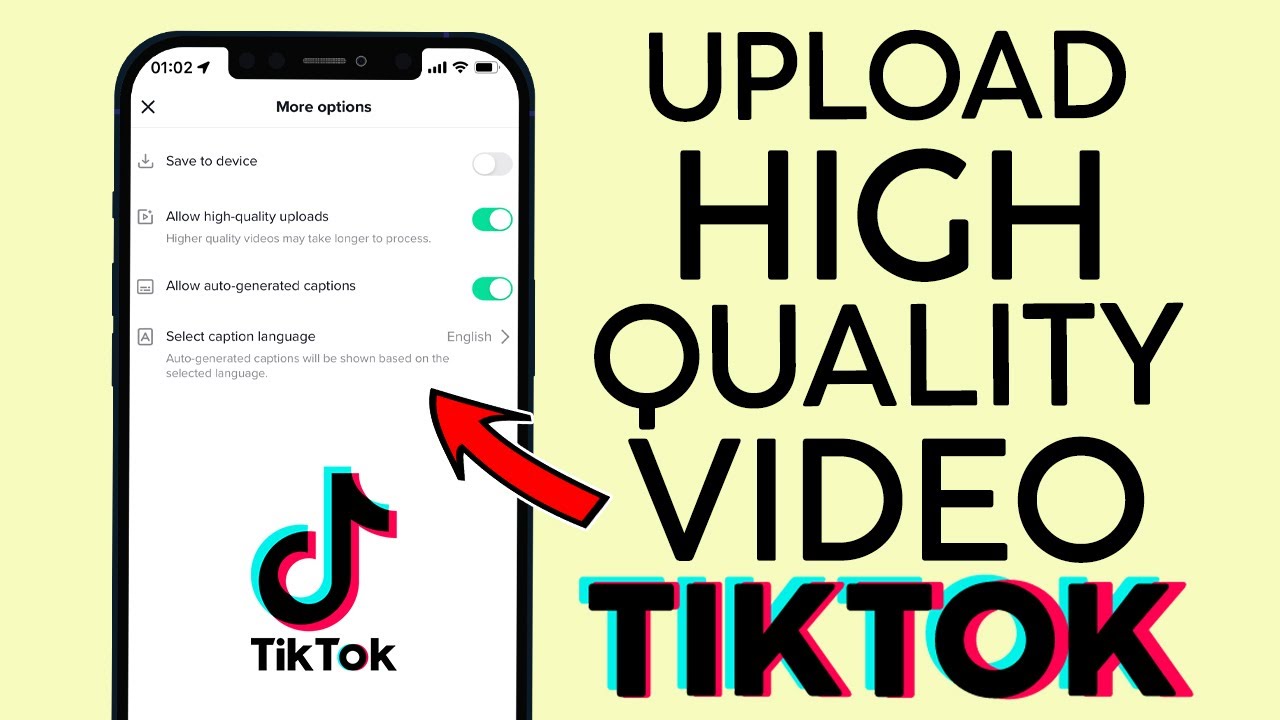
How to make a TikTok video private after posting
To ensure your videos are uploaded to TikTok at the highest quality, you need to follow these steps:
Step 1: Record high qualityhigh-quality video
Use a device with a good camera: Make sure you use a phone or camera with high resolution. Modern devices often have cameras of 1080p or higher.
Record video in high resolution: When recording video, make sure you’re recording at the highest resolution possible (1080p or 4K).
Good lighting: Record videos in good lighting conditions to avoid image noise and keep videos clear.
Step 2: Set video quality in TikTok
Open the TikTok app and go to your profile by tapping the profile icon in the bottom right corner.
Select the three dots (or three horizontal lines) icon in the top right corner to enter the settings.
Select “Privacy and Settings”.
Select “Settings and Privacy”.
Select “Data and Storage”.
Turn on “Upload HD” mode. This will ensure that your video is uploaded in the best quality that the application supports.
Step 3: Prepare video for TikTok
Use video editing software: Before uploading to TikTok, you can use video editing software like Adobe Premiere, Final Cut Pro, or mobile apps like InShot, KineMaster to edit and export videos with High Quality.
Export video in the right format: Make sure the video is exported with high resolution (1080p or 4K), appropriate aspect ratio (9:16 or 1:1), and file format supported by TikTok (MP4, MOV).
Step 4: Upload video to TikTok
Open the TikTok app and tap the plus (+) icon in the middle of the bottom toolbar to start creating a new video.
Select “Upload” in the bottom right corner of the screen to select a video from your phone’s library.
Choose high quality videos from your library.
Edit video: Add audio, effects, text, and other elements as needed.
Choose video cover: Choose a clear frame from the video as the cover.
Add a description and hashtags: Write a description and add relevant hashtags to increase the likelihood of your video being found.
Step 5: Post video
Privacy settings: Choose who can see your video (everyone, friends, or just you) and allow or disallow comments, duets, and stitches.
Click the “Post” button in the lower right corner of the screen to upload the video.
Additional tips
Check your Internet connection: Make sure your Internet connection is stable and strong to upload videos without interruption and maintain high quality.
Avoid editing too many times: Editing and saving videos through different applications each time can reduce the quality. Try to keep the original file at the highest quality possible.
By following the steps above, you will ensure that your videos are uploaded to TikTok at the highest quality, helping to attract more views and engagement.
Uploading high-quality videos on TikTok not only helps you attract more views and engagement, but also creates a good impression with your audience. By following the instructions from video recording and editing. Hopefully Optimalmk’s above article is useful for you in your work.
Contact Info
You need a Facebook advertising account but don’t know any reputable provider. Coming to
Optimal FB is where you will experience what you need facebook ads crypto prestige, high trust, and professional consulting and service support for customers.