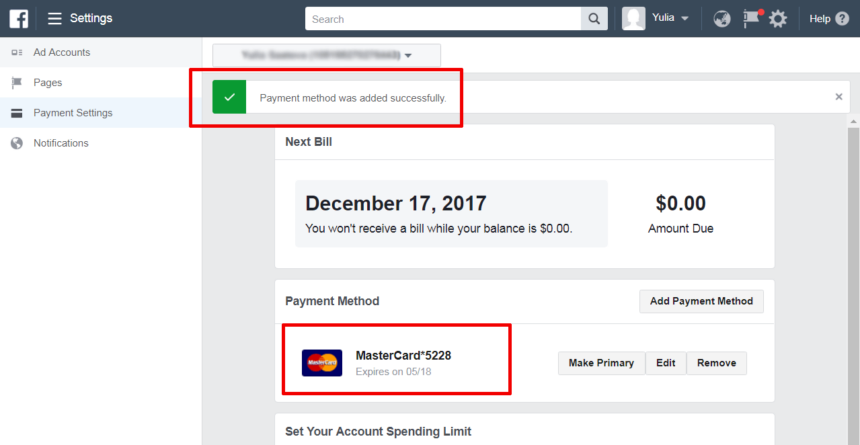Using prepaid balances to fund Facebook ad campaigns is an effective way to control your ad spend. By pre-funding your account, you can ensure that your advertising campaigns are not interrupted due to lack of budget. Below is a detailed guide to easily use your prepaid balance for Facebook ads from Optimalmk.
How to fund your ad account with prepaid funds
Funding your ad account with prepaid funds typically involves a few steps depending on the advertising platform you are using. Here’s a general guide to help you with the process:
Steps to Fund Your Ad Account with Prepaid Funds
1. Log into Your Ad Account
- Access your ad account by logging into the platform (e.g., Google Ads, Facebook Ads, etc.).
2. Navigate to the Billing Section
- Look for the billing or payment settings in your account. This is usually found under the account settings or a dedicated billing tab.
3. Select Prepaid Payment Method
- Choose the option to add funds or make a payment. You will typically see options for different payment methods including prepaid funds.
4. Enter Payment Details
- Enter the amount you wish to prepay. Some platforms might have a minimum amount required for prepaid funds.
- Provide the necessary payment details. This could involve credit card information, bank transfer details, or other accepted payment methods depending on the platform.
5. Confirm the Payment
- Review the payment details and confirm the transaction.
- You might receive a confirmation email or notification once the payment is successful and the funds are added to your account.
6. Verify Funds in Your Account
- Check your account balance to ensure the prepaid funds are reflected correctly. This can typically be seen in the billing section or at the top of your account dashboard.
Example: Google Ads
- Log in to Google Ads:
- Go to the Google Ads homepage and log in to your account.
- Access Billing Settings:
- Click the tool icon in the upper right corner and select “Billing & payments.”
- Add Funds:
- Click on the “Make a payment” button.
- Select the amount you want to add as prepaid funds.
- Choose Payment Method:
- Select a payment method (e.g., credit card, bank account).
- Enter your payment details.
- Confirm and Pay:
- Review the payment details and confirm the transaction.
- The funds should be available in your account shortly.
Example: Facebook Ads
- Log in to Facebook Ads Manager:
- Go to Facebook Ads Manager and log in.
- Billing Settings:
- Click on the menu in the upper left corner, select “Billing.”
- Add Funds:
- Click on “Payment Settings” and then “Add Funds.”
- Choose Payment Method:
- Enter the amount you wish to add.
- Choose your payment method and enter the necessary details.
- Confirm Payment:
- Confirm the transaction.
- Check your prepaid balance in the billing section.
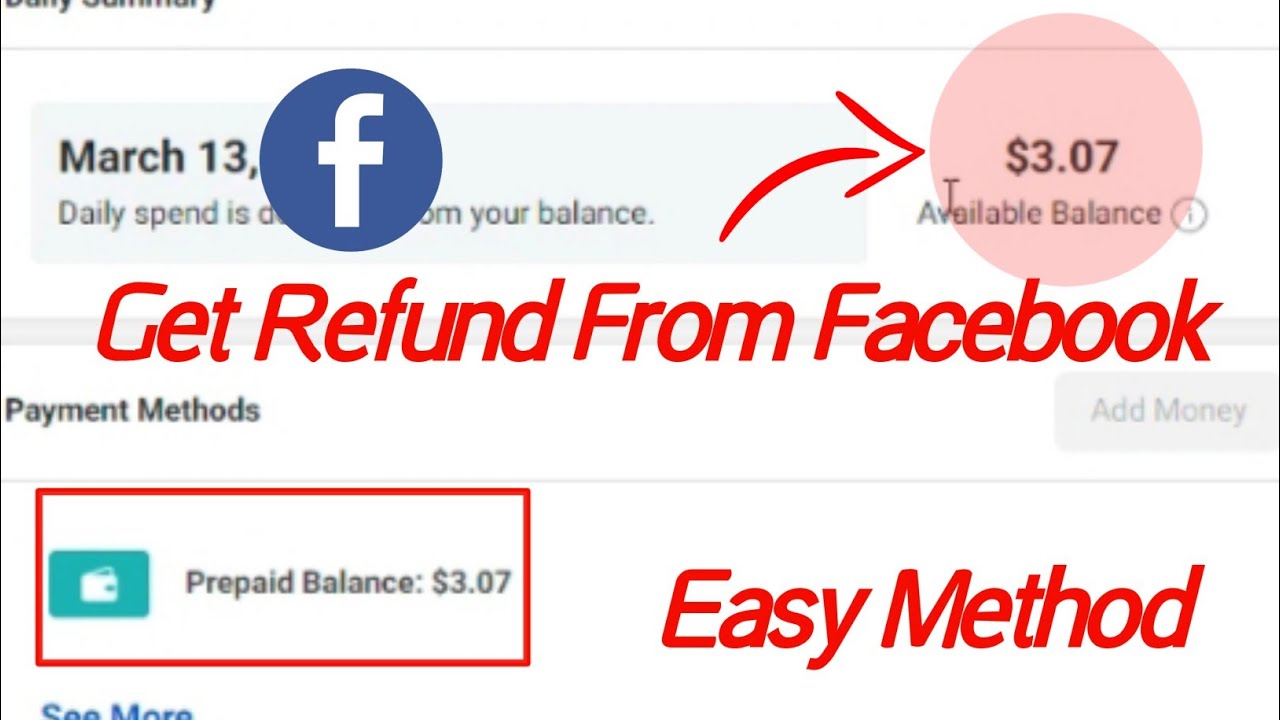
Tips
- Check Platform-Specific Guidelines: Each platform may have specific instructions or requirements, so it’s helpful to refer to their help documentation or support for detailed guidance.
- Monitor Your Balance: Regularly monitor your prepaid balance to ensure you have sufficient funds for ongoing campaigns.
- Set Up Alerts: If available, set up alerts for low balance notifications to avoid interruptions in your ad campaigns.
By following these steps, you can efficiently manage your advertising budget using prepaid funds and ensure continuous operation of your ad campaigns.
How to use prepaid balance Facebook ads
Using a prepaid balance to fund your Facebook ads involves a few steps to ensure your account is set up correctly and that your campaigns are funded without interruption. Here’s a detailed guide to help you use a prepaid balance on Facebook Ads:
Steps to Use Prepaid Balance for Facebook Ads
1. Log into Facebook Ads Manager
- Go to Facebook Ads Manager and log in with your account credentials.
2. Access Billing Settings
- Click on the menu icon (three horizontal lines) in the upper left corner of Ads Manager.
- Select “Billing” from the dropdown menu to go to your billing section.
3. Add Funds to Your Prepaid Balance
- In the Billing section, click on “Payment Settings” which is usually located on the left-hand side of the page.
- Click on the “Add Funds” button.
4. Enter the Amount to Prepay
- Enter the amount you wish to add to your prepaid balance. Note that there might be a minimum amount required.
- Select your preferred payment method (credit/debit card, PayPal, bank transfer, etc.).
- Complete the transaction by entering your payment details and confirming the payment.
5. Verify the Prepaid Balance
- After the transaction is processed, you should see the prepaid amount reflected in your account balance in the Payment Settings section.
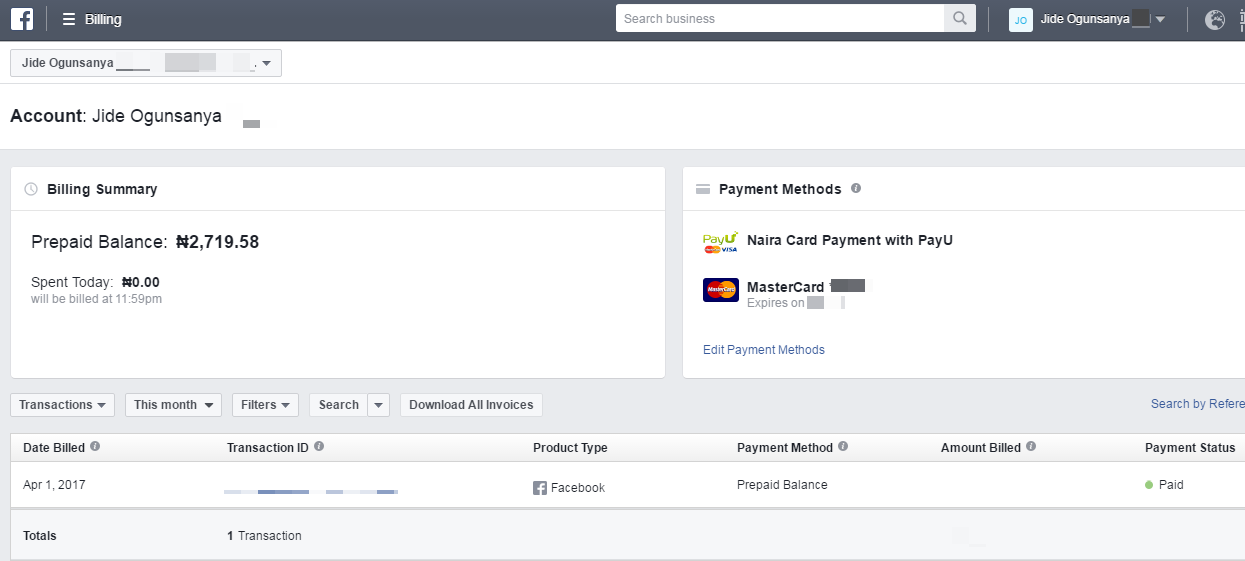
Creating and Running Ads with Prepaid Balance
1. Create a New Ad Campaign
- In Ads Manager, click on the “Create” button to start a new ad campaign.
- Follow the steps to set up your campaign, including choosing your campaign objective, target audience, ad placements, and ad creatives.
2. Set Up Billing for the Campaign
- When you reach the “Budget & Schedule” section of the campaign setup, ensure your campaign is set to use the prepaid balance.
- Your ads will draw from your prepaid balance automatically as long as there are sufficient funds.
3. Monitor Your Campaigns
- Regularly check your campaign performance and your prepaid balance to ensure that your ads are running smoothly and that you have enough funds.
- You can do this by going back to the Billing section in Ads Manager.
Tips for Managing Your Prepaid Balance
- Set Up Alerts: Set up notifications for when your balance is low. This can help you add funds before your campaigns are paused.
- Monitor Spending: Keep an eye on your ad spend to ensure it aligns with your budget and marketing goals.
- Add Funds Regularly: Depending on your campaign needs, add funds to your prepaid balance regularly to avoid any interruptions.
By following these steps, you can efficiently use a prepaid balance to manage and run your Facebook ad campaigns, ensuring continuous operation and better control over your advertising budget.
Managing Facebook ads with prepaid balances gives you better control over your budget and ensures your ad campaigns stay on track. By monitoring and refilling your prepaid balance regularly, you can optimize your advertising performance and achieve your marketing goals with ease.
Contact Info
Information about “How to use prepaid balance Facebook ads” hopes to provide you with additional necessary knowledge. At optimal FB, there is a team of highly qualified and experienced staff and experts who will provide facebook agency ad account as well as support when you run Facebook ads. Contact us via phone number: +84 564 104 104.