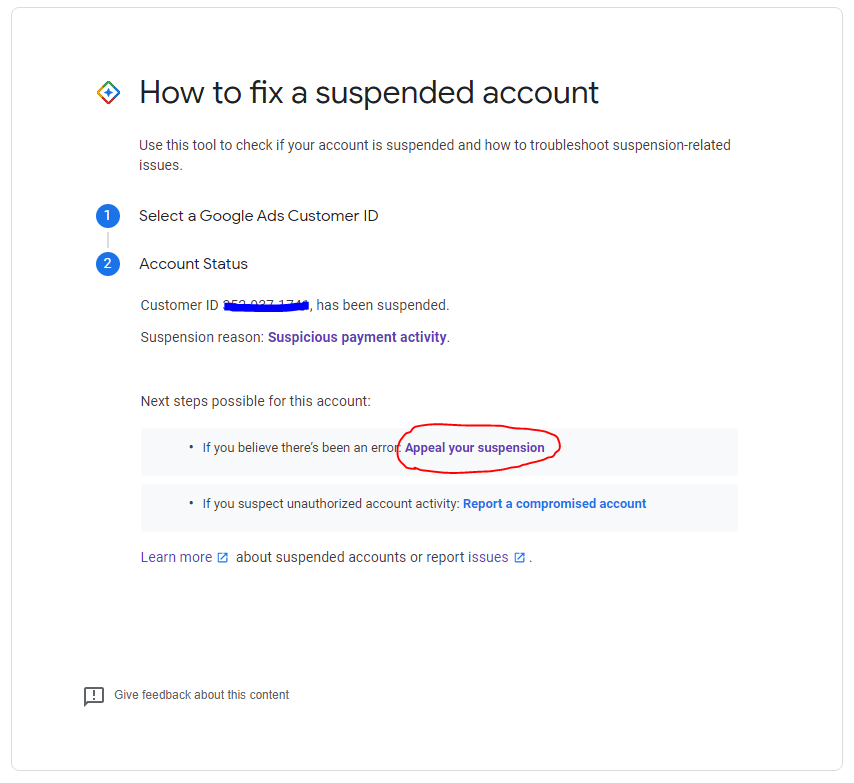Submitting an appeal to Google Ads is a straightforward process if you believe your ad was incorrectly disapproved or your account was suspended in error. The appeal allows you to clarify the situation, explain any changes you’ve made to comply with Google’s policies, and request a review. Whether the issue stems from a misunderstanding or a genuine policy violation that you’ve corrected, presenting a clear and concise appeal is essential to resolving the matter.
How to submit an appeal Google ads?
To submit an appeal for a Google Ads decision (such as ad disapproval or account suspension), follow these steps:
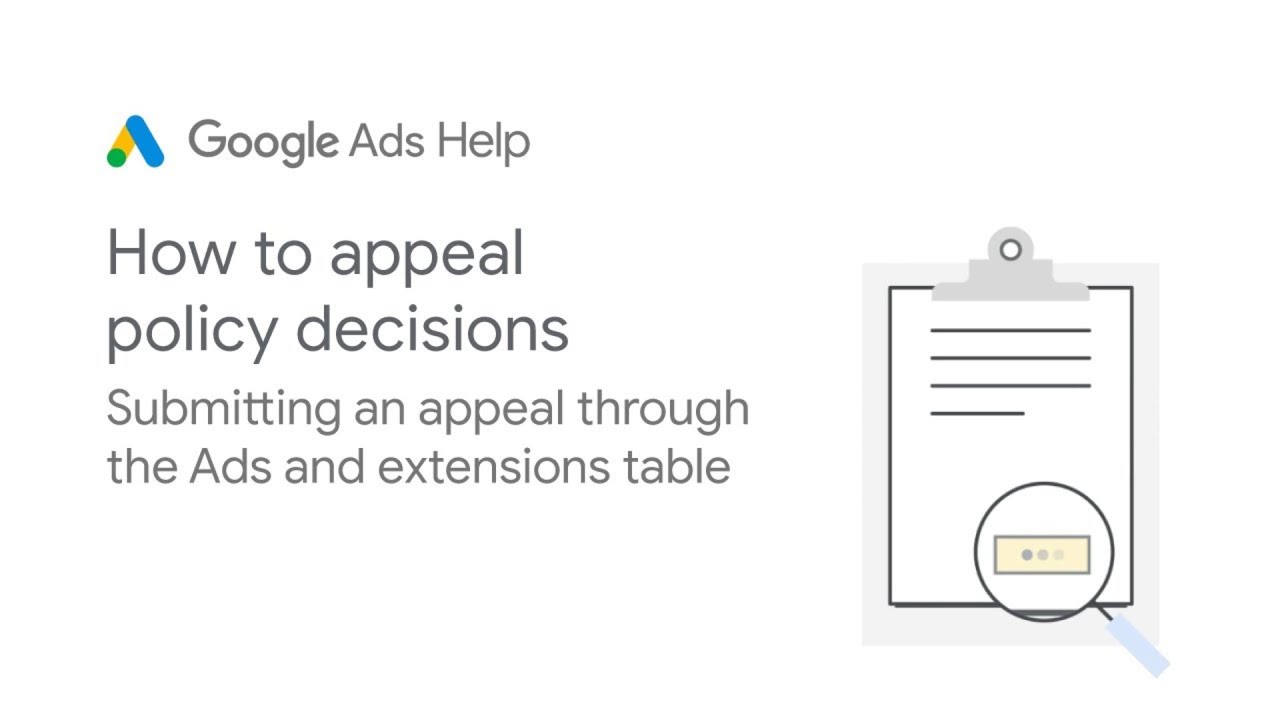
1. Log In to Google Ads:
- Go to ads.google.com and log in with your account credentials.
2. Find the Disapproved Ads or Suspension Notice:
- Once logged in, click on “Ads & Extensions” on the left-hand menu.
- Look for the ad that was disapproved or navigate to any notification of policy violations in the “Notifications” or “Alerts” section.
3. Understand the Reason for Disapproval or Suspension:
- Google will list the specific policy that was violated. Review this carefully to understand why your ad was disapproved or your account suspended.
4. Fix the Issues (If Applicable):
- Before submitting the appeal, make any necessary adjustments to your ad or website to comply with Google Ads policies.
5. Submit an Appeal:
- To appeal, click on the “Disapproved” status next to the ad. You’ll see an option to “Appeal” or “Request Review.”
- For account suspensions, you’ll typically receive an email with the reason for suspension, and the email will include a link to the appeal form.
- Alternatively, you can use the Google Ads Help Center to find the appeal form.
6. Fill Out the Appeal Form:
- When filling out the appeal form, explain the situation clearly and provide details on what changes you’ve made, or if you believe the disapproval/suspension was in error, explain why.
7. Submit the Appeal:
- After completing the form, click “Submit.” Google will review your appeal and notify you of their decision via email.
8. Wait for a Response:
- It may take a few days for Google to review your appeal. They will send an email with the outcome once the review is complete.
Be sure to adhere to Google Ads policies to avoid repeated violations, which could lead to further complications or permanent suspension.
Submit an appeal Google ads
To submit an appeal for a Google Ads decision, you can follow these steps:
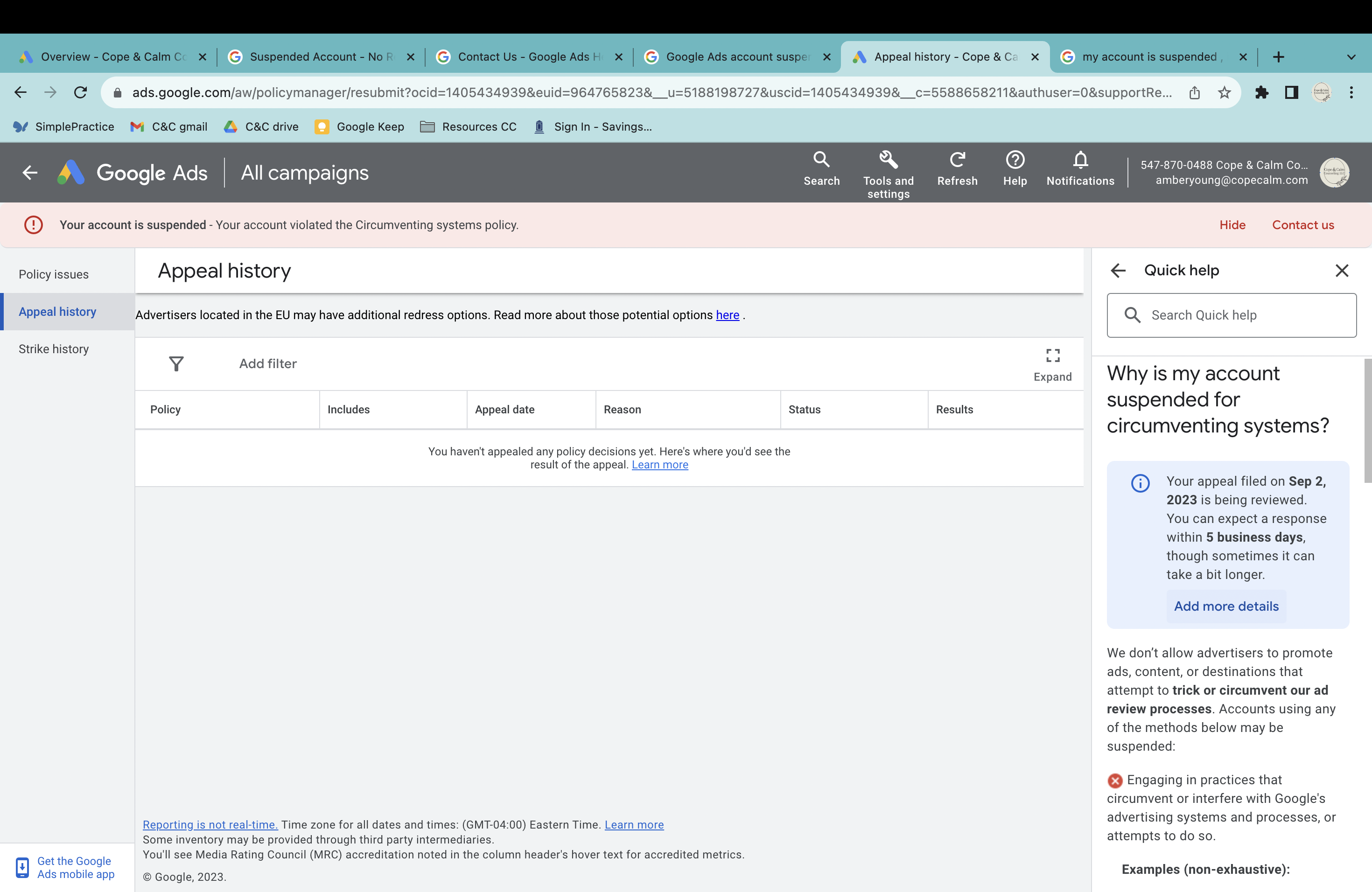
1. Log in to your Google Ads Account:
- Go to Google Ads and sign in with your account credentials.
2. Navigate to the Policy Violation:
- Click on the “Alerts” icon at the top right corner of your dashboard.
- Look for any policy violation notifications or disapproved ads.
- You can also go to “Ads & Extensions” from the left sidebar, find the specific ad that was disapproved, and click on the status of the ad (e.g., “Disapproved”).
3. Request a Review:
- Once you’re on the disapproved ad or policy violation details, click the “Appeal” button or select **”Request
By following the appeal process and providing relevant details, you increase the chances of having your ad or account reinstated. It’s important to remain professional, adhere to Google Ads policies, and explain any steps you’ve taken to rectify the situation. Once submitted, Google will review your case and notify you of the outcome.
Contact Info
Information about “Submit an appeal google ads” hopes to provide you with additional necessary knowledge. At Rent FB, there is a team of highly qualified and experienced staff and experts who will provide facebook account for ads as well as support when you run Facebook ads. Contact us via phone number.