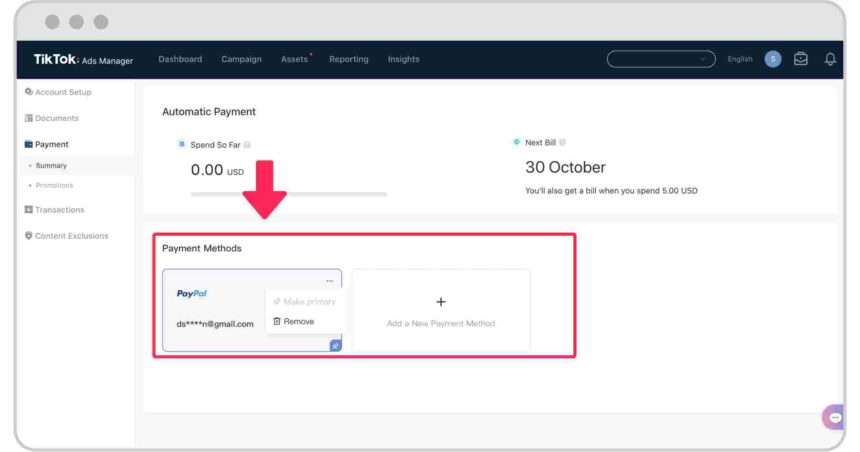Managing the billing settings for your Facebook Ads account is crucial for maintaining control over your advertising expenses. One option to consider is turning off automatic billing, which can help you better manage your budget and avoid unexpected charges. This process involves adjusting your payment settings, and in some cases, switching to a manual payment system where you prepay for your ads. Below is a detailed guide to help you understand and implement the steps necessary to turn off automatic billing for Facebook Ads from Optimalmk.
Function of Facebook ads automatic billing
Facebook Ads automatic billing is a payment method used by Facebook to charge advertisers for their ad expenses. This system simplifies the payment process by automatically billing the advertiser’s chosen payment method once certain conditions are met. Here’s a detailed explanation of how it functions:
Key Features of Facebook Ads Automatic Billing
- Threshold-Based Billing:
- Billing Threshold: When you start advertising on Facebook, you set up a payment method and a billing threshold. A billing threshold is a predefined amount of ad spend that, once reached, triggers a charge to your payment method.
- Incremental Increases: Initially, this threshold is relatively low. As you successfully make payments, Facebook may increase your threshold incrementally, allowing you to accumulate more ad spend before being billed.
- Monthly Billing Date:
- In addition to the billing threshold, Facebook has a monthly billing cycle. If you do not reach your billing threshold, Facebook will still bill you on your monthly billing date for any outstanding ad spend.
- Payment Methods:
- Supported Methods: Facebook supports various payment methods including credit/debit cards, PayPal, bank accounts (in certain countries), and Facebook ad credits.
- Default Method: You can set a primary payment method and also add backup methods to ensure your ads keep running even if there’s an issue with the primary method.
- Real-Time Spending Updates:
- Ad Manager: Facebook provides real-time updates of your ad spending in the Ads Manager. This allows you to track how much you’ve spent towards your threshold or monthly billing date.
- Notifications: You receive notifications when you are close to reaching your billing threshold or monthly billing date.
- Billing and Payment Process:
- Automatic Charges: Once you reach your billing threshold, Facebook will automatically charge your payment method for the amount of ad spend.
- Invoice Generation: After the charge, Facebook generates an invoice that you can view and download from the Billing section of the Ads Manager.
- Managing Billing Thresholds and Payment Methods:
- Adjusting Thresholds: Over time, Facebook may adjust your billing threshold based on your payment history and ad spend volume. You cannot manually change the threshold but can contact support if issues arise.
- Updating Payment Methods: You can update or change your payment methods at any time through the Ads Manager.
- Billing Transparency:
- Detailed Invoices: Each invoice provides a detailed breakdown of your ad spend, including the dates, campaign names, and amounts.
- Spending Summary: You can view a summary of all charges and payments made over a specified period.
Benefits of Automatic Billing
- Convenience: Simplifies the payment process by reducing the need for manual payments.
- Continuous Ad Delivery: Ensures that your ads run uninterrupted, as long as your payment methods are valid and charges are successful.
- Efficient Budget Management: Helps in managing and forecasting advertising budgets more effectively.
- Real-Time Tracking: Provides transparency and up-to-date tracking of ad spend, aiding in financial planning and control.
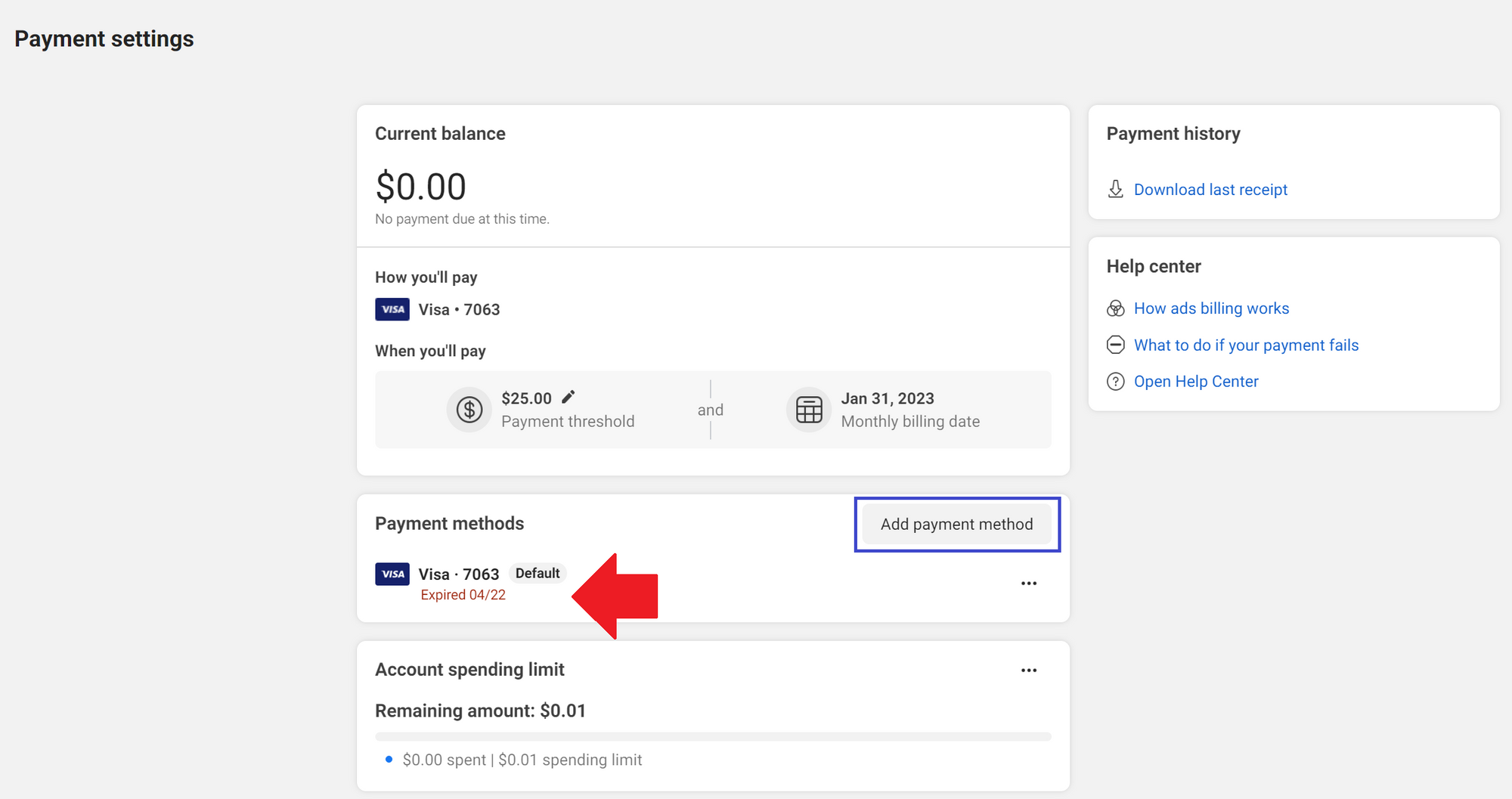
Turn off automatic billing Facebook ads
To turn off automatic billing for Facebook Ads, you’ll need to adjust your payment settings and potentially switch to manual payments. Here’s a detailed guide on how to manage and possibly disable automatic billing:
First, access your Facebook Ads Manager by logging in to your account and navigating to the Ads Manager section. Once there, click on the menu in the top left corner and find the “Billing” or “Payment Settings” under the “Business Settings” or “Settings” section. This is where you can manage your payment methods and view your current billing setup.
In the “Payment Settings” section, you will see a list of your current payment methods. Here, you can add, remove, or update your payment methods. To disable automatic billing, you may consider switching to manual payments. This involves prepaying for your ads by adding funds to your account, which is akin to a prepaid system. If manual payments are available in your country, you’ll find an option to add funds to your account. This allows you to prepay for your ads instead of being billed automatically after spending.
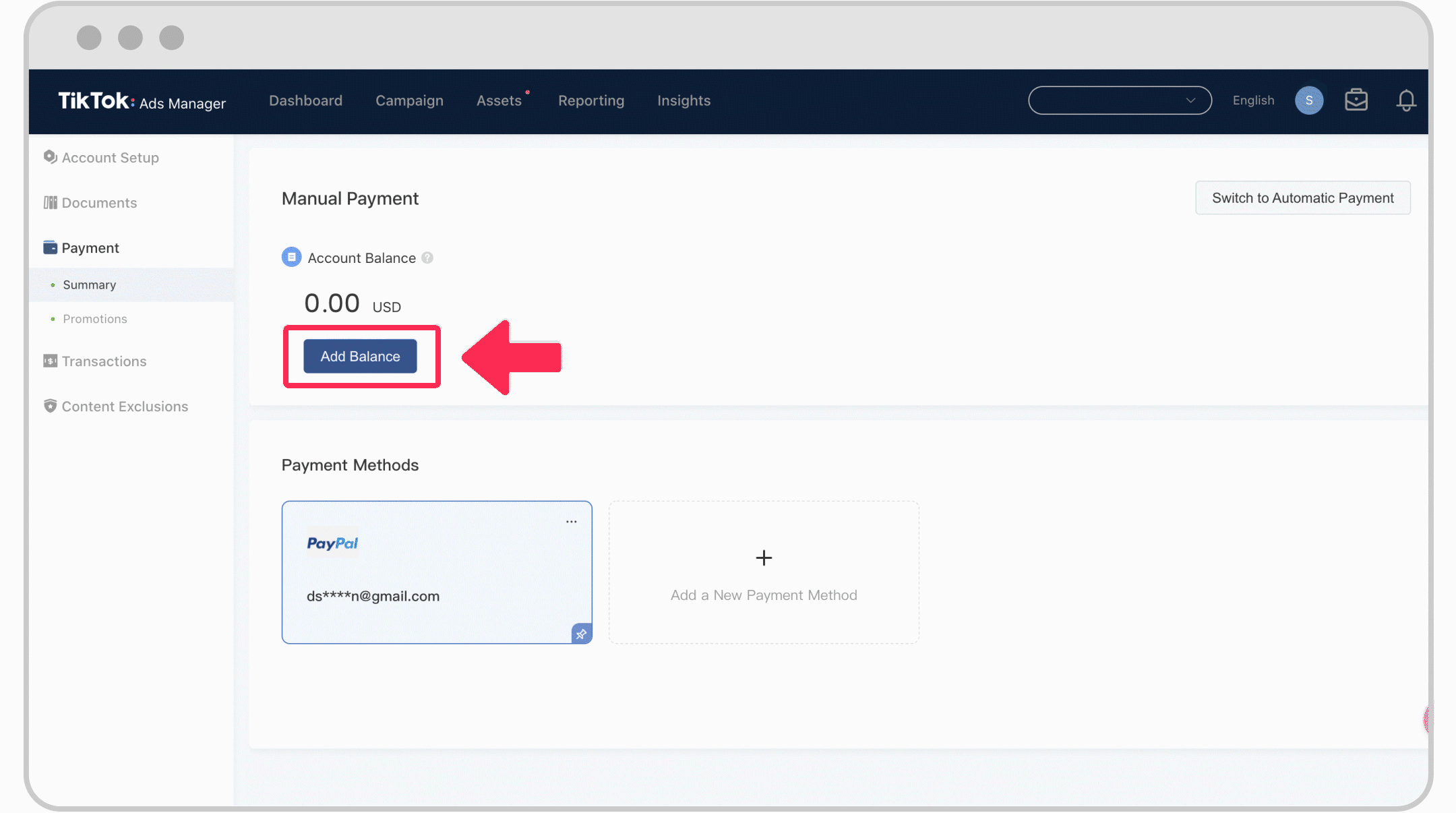
If manual payments are not available in your country or you encounter any difficulties, you should contact Facebook Ads Support for assistance. Explain your desire to switch from automatic billing to a different payment method. The support team may provide specific instructions or enable manual payments for your account, depending on your location and account status.
In some cases, you might want to remove your primary payment method. Be cautious with this step, as removing your primary payment method without adding a new one or without switching to manual payments may pause your ad campaigns. To proceed, click on the payment method listed as primary and select the option to remove it. Ensure that your campaigns are paused or completed to avoid any unexpected interruptions in your advertising activities.
It’s important to note that not all countries support manual payments, so you should check Facebook’s help center for the availability of this option in your region. Additionally, be aware that removing or changing payment methods might temporarily pause your active ad campaigns until a new payment method is set up or funds are added to your account. If you encounter any issues or limitations, contacting Facebook Ads Support will provide the necessary assistance to resolve them.
In conclusion, while Facebook Ads automatic billing provides convenience, switching to manual payments or managing your billing settings can give you more control over your ad spend. By following the steps outlined, you can adjust your payment settings and potentially disable automatic billing, ensuring that you have the payment setup that best suits your needs. If you run into any problems, Facebook Ads Support is there to help you navigate and resolve any challenges.
Contact Info
Information about “Turn off automatic billing Facebook ads” hopes to provide you with additional necessary knowledge. At optimal FB, there is a team of highly qualified and experienced staff and experts who will provide facebook ads cryptocurrency as well as support when you run Facebook ads. Contact us via phone number: +84 564 104 104.