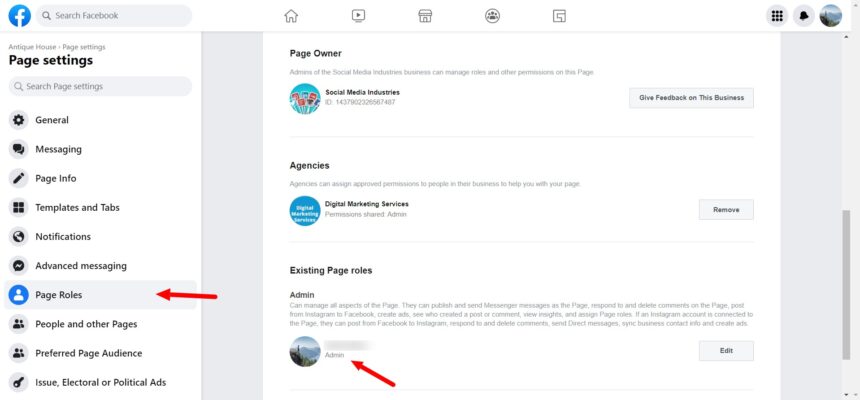If you’re facing the error “We’re unable to connect to your Facebook ad account on Instagram,” it can be frustrating, especially when you’re trying to run campaigns across both platforms. This issue typically arises from connection problems between your Facebook Business Manager, ad account, and Instagram profile. Ensuring the two platforms are correctly linked is crucial for seamless ad management and to take advantage of Instagram’s advertising features through Facebook Ads Manager.
We’re unable to connect to your Facebook ad account Instagram
It sounds like you’re experiencing an issue connecting your Facebook Ad Account to Instagram. Here are some troubleshooting steps that may help resolve the issue:
- Check Permissions:
- Ensure that you have the right permissions on the Facebook Business Manager. You need to be an admin of both the Facebook page and the associated Instagram account.
- Verify Instagram Connection:
- Go to your Facebook Business Manager > Business Settings > Instagram Accounts and make sure your Instagram account is properly connected to your Facebook Page.
- Account Linking:
- Check if the Instagram account is linked correctly in the Settings of your Facebook Page. Navigate to Settings > Instagram > and verify that the account is connected.
- Disconnect and Reconnect:
- Try disconnecting the Instagram account from Facebook and reconnecting it. Sometimes a reauthentication process resolves connection issues.
- Clear Cache and Cookies:
- If you’re using a web browser, clearing cache and cookies can help eliminate old login data that might be causing issues.
- Check for Ad Account Issues:
- Verify that your ad account is not disabled or restricted in any way. You can check this in Facebook Business Settings under Accounts > Ad Accounts.
- Update Credentials:
- Ensure that both the Facebook and Instagram account credentials are up-to-date, and there’s no mismatch in login information.
- Check for API Permissions:
- If you’re using third-party tools, ensure that they have the right permissions to access both Facebook and Instagram accounts.
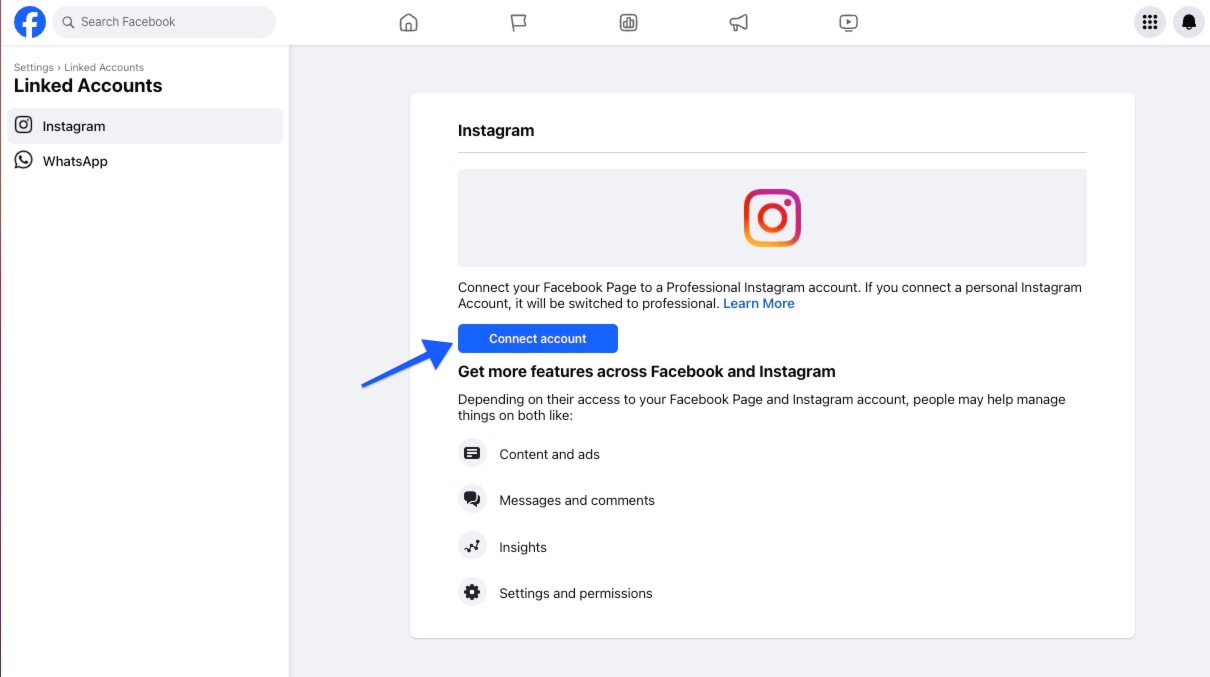
If these steps don’t resolve your issue, I recommend contacting Facebook Ads Support directly for further assistance.
How to connect to your Facebook ad account on Instagram
To connect your Facebook ad account to Instagram, you need to follow a series of steps that link both platforms. This connection allows you to run Instagram ads directly from Facebook Ads Manager and access Instagram insights within your business settings. Here’s a detailed guide to help you through the process.
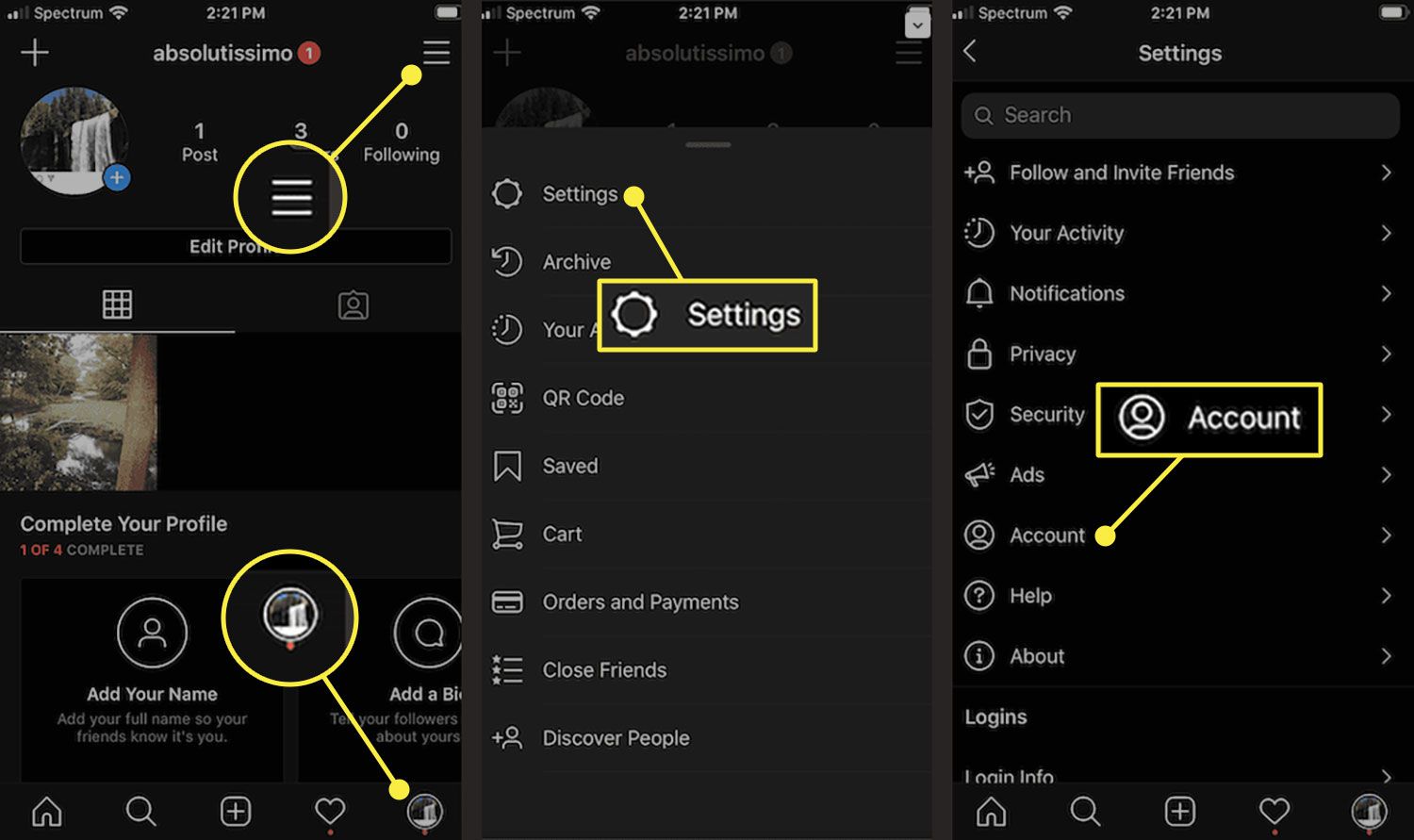
Step 1: Ensure You Have the Right Access
Before linking the two platforms, ensure you have admin access to both the Facebook Page and the ad account you’re trying to connect. In the case of Instagram, make sure you have login credentials for the Instagram account you wish to link. If you’re working with a business profile on Instagram, it’s essential that this account is converted from a personal one to a business or creator account. You can do this from the Instagram app under Settings > Account > Switch to Professional Account.
Step 2: Link Instagram to Facebook in Business Manager
Once you have all necessary access, log in to your Facebook Business Manager. Navigate to Business Settings in the menu on the left-hand side. In Business Settings, under the Accounts section, select Instagram Accounts. Click the Add button and follow the prompts to log into your Instagram account. Once logged in, the account should be connected and visible within your Facebook Business Manager. Make sure that the Instagram account is assigned to the appropriate ad account for running campaigns.
Step 3: Connect Instagram via Facebook Page Settings
If you’re managing ads directly from your Facebook Page, go to the Settings of your Facebook Page and look for the Instagram tab on the left sidebar. Here, you will see an option to connect your Instagram account by logging into Instagram through Facebook. Enter the username and password of the Instagram account you wish to link, and the process will be complete. This will allow you to create ads that will be displayed on Instagram directly through Facebook Ads Manager.
Step 4: Ensure Your Instagram Account is Properly Linked to Ads Manager
After connecting the Instagram account to Facebook Business Manager or Page, verify that the Instagram account is available in Facebook Ads Manager. To do this, open Ads Manager, create a new campaign or edit an existing one, and look at the Ad Placement settings. Under placements, you should now see Instagram as an available option for your ads, indicating that your accounts are correctly connected.
Step 5: Troubleshooting Connection Issues
If you encounter issues during the connection process, there are a few common problems to check. First, make sure that you have admin access to both the Facebook page and the ad account. If the Instagram account isn’t showing up in Business Manager, it may be due to mismatched credentials or an existing connection to another Facebook account. In such cases, try disconnecting and reconnecting the Instagram account. Additionally, clearing browser cache and cookies or switching to a different browser can sometimes resolve connectivity issues.
By following these steps, you’ll be able to link your Facebook ad account to Instagram seamlessly. This connection is vital for running successful ad campaigns across both platforms, allowing you to tap into Instagram’s audience while managing everything from the convenience of Facebook’s comprehensive Ads Manager tool.
Resolving connection issues between Facebook and Instagram often requires reviewing account permissions, verifying the integration in Business Manager, or reconnecting the accounts. By ensuring that both accounts are properly linked, you can streamline your advertising process and reach broader audiences on Instagram while managing everything from Facebook’s platform. If the problem persists, contacting Facebook support may be necessary to troubleshoot deeper issues.
Contact Info
Information about “We’re unable to connect to your Facebook ad account Instagram” hopes to provide you with additional necessary knowledge. At Rent FB, there is a team of highly qualified and experienced staff and experts who will provide rent facebook ad account as well as support when you run Facebook ads. Contact us via phone number.